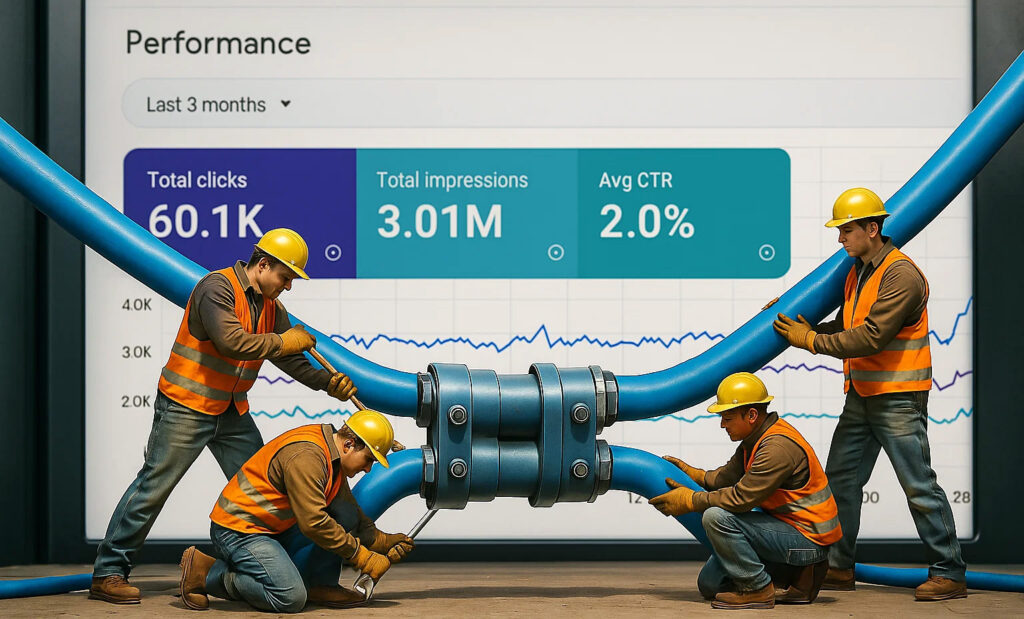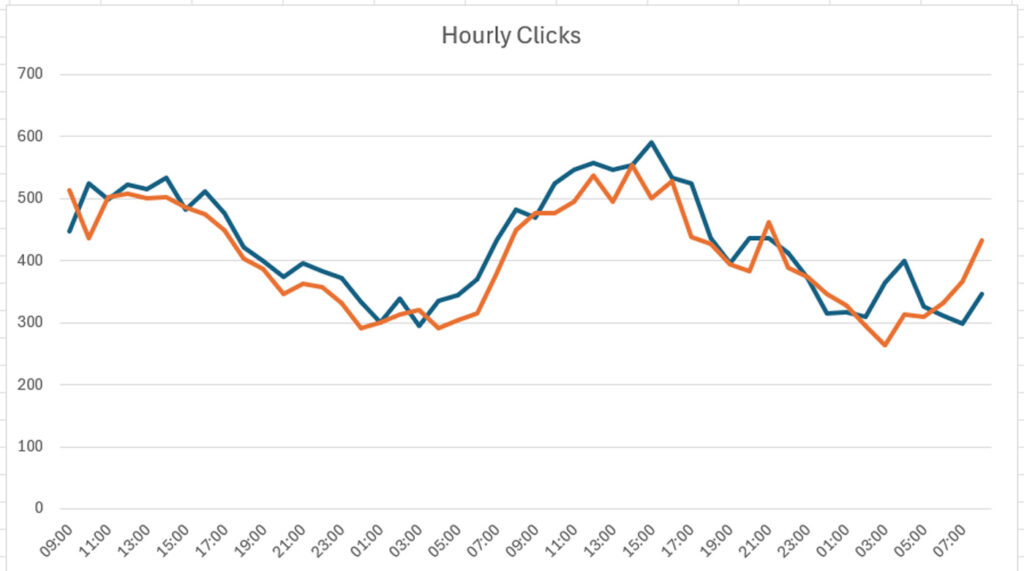AI Search Currently Drives Less Than 1% of Traffic To Most Sites, Google Is Still Dominant, and Watch The Long-term Risk of Ignoring Google Search
In this post, I’ll explain how to set up AI Search tracking in Google Analytics 4 to view the difference between AI Search traffic compared to Google Search and organic search overall. I’ll also explain how ignoring Google Search could lead to a drop in quality, which could cause problems with Google’s broad core updates … Read more