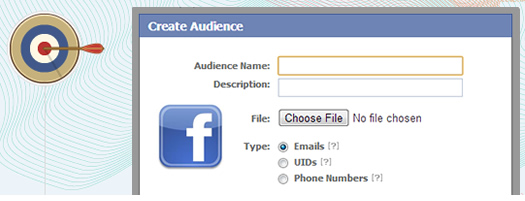
Facebook recently released a powerful new option for advertisers called Custom Audiences. Using custom audiences, advertisers can leverage their current in-house list of customers for targeting ads. By uploading a list of emails, phone numbers, or UID’s, you can create a custom audience that can be used for targeting Facebook campaigns.
In my opinion, this was a brilliant move by Facebook. It brings a unique targeting capability to the social network, and can be extremely useful on several levels. For example, are you launching a new product? Then use your custom audience to make sure your current customers know about the new product by reaching them on Facebook. Know that a certain group of customers are interested in a given category of products? Then use a custom audience to target just those customers with specific ads, copy, and calls to action. The sky is the limit with regard to ideas for targeting your current set of customers, and I’ve been using custom audiences more and more recently.
Using Segmentation to Move Beyond Your One In-house Email List
A business can easily export its in-house email list and upload it to Facebook to create a custom audience. It’s relatively straight-forward to do so, and you can accomplish this via Power Editor. Once Facebook processes your list, it’s available to use when targeting an audience. But, you shouldn’t stop there… You can slice and dice your in-house email list and upload several files (if you have criteria for segmenting your list).
For example, do you know which customers are interested in which categories you sell? Break those out. Do you know which customers are tied to which purchases? Sure you do, break those out too. Once you do, you’ll have several targeted lists of emails that you can combine to hone your targeting. And who doesn’t like that idea?
Combining Custom Audiences
When using Remarketing in AdWords, there is something called custom combinations. When advertisers create a custom combination, they can create a remarketing audience that includes one audience, but excludes another. That’s extremely powerful and provides a lot of flexibility for businesses trying to reach their customers via retargeting efforts. Well, combining custom audiences in Facebook Ads enables you to do the same thing.
Here’s a simple hypothetical situation. Let’s say you sold amazing new earphones that are invisible to the naked eye. You already blasted an email out to your current customers and received some orders. If your full email list was uploaded to Facebook as a custom audience (which should be done anyway), then you could create a second audience that includes customers that already purchased the new earphones.
Then, when you create a new campaign targeting your in-house email list (promoting your new earphones), you can exclude the list of customers that already purchased them. This saves you from looking foolish, cuts down on wasted impressions, wasted clicks, and wasted budget. Yes, that’s a simple example, but shows the power of creating custom combinations in Facebook.
How To Use Custom Combinations with Facebook Ads
Let’s quickly walk through how to set this up in Facebook. Below, I’m going to explain how to first create a custom audience, and then how to upload and use a second audience (that can be used to hone your targeting). Let’s create a custom combination using custom audiences in Facebook:
1. Export a straight list of customer emails as a .csv file.
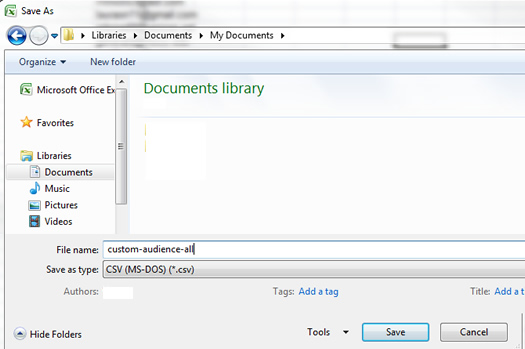
2. Launch Power Editor and click the “Custom Audiences” Tab.
Note, if you’ve never used Power Editor, set that up now, download all of your campaigns, and then revisit this tutorial.
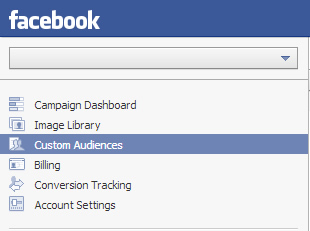
3. Click the “Create Audience” button and enter the name, description, and choose the type of list.
For this list, click the “Emails” radio button. You should also click “Choose File” button to locate the csv file we just created in the previous step.
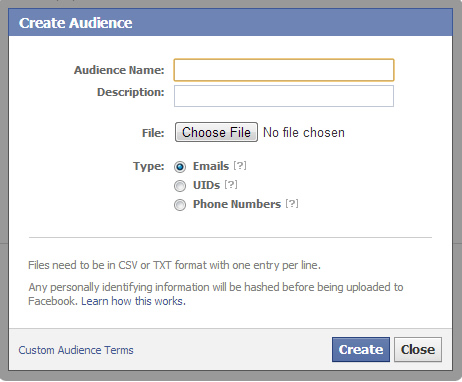
4. Click “Create” and Facebook will upload your list and create your custom audience.
Note, it could take a few hours for Facebook to process the file. That depends on your list. Remember, Facebook is going to scan the emails and try and match them up to current Facebook users.
5. Wait for Facebook to process your custom audience.
The status for the custom audience will say, “Waiting” while Facebook is processing the file. That will change to “Ready” when the audience is ready to go.
You should also see the audience size (based on the users that Facebook could match up).
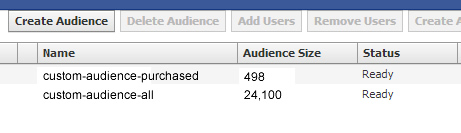
6. Repeat the process in steps 1-5 to create a second custom audience (the hypothetical list of customers that already purchased our killer new earphones).
Make sure you give the new custom audience a descriptive name like “customers-invisible-earphones”.
7. Create a new campaign that will be used to target your current customers that have not purchased your new earphones yet.
Simply use the standard process for setting up a new Facebook campaign.
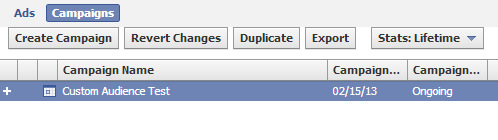
8. Select your custom audience.
When you create a new ad within your new campaign, you can hop down to the “Audience” tab. You can click the button labeled “Use Existing Audience”. Then select your full in-house email list. That’s the first custom audience we created.
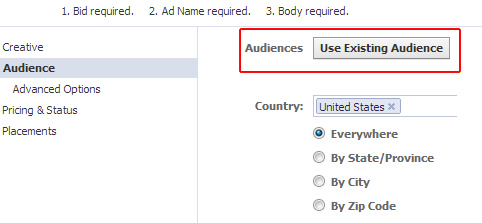
9. Now select the custom audience to exclude.
Next, click the “Advanced Options” tab under “Audience”. You will see an option for “Excluded Audiences”. You can start typing the name of the custom audience containing customers that already purchased your earphones (the second custom audience we created). The audience name should auto-populate when you start typing. After selecting the audience, you should see the “Estimated Reach” number drop, based on excluding the new list.
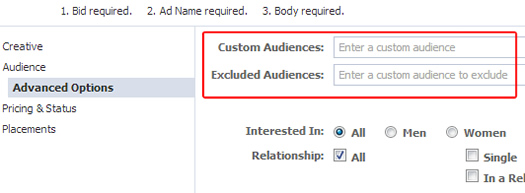
10. That’s it, you have now used a custom combination to hone your targeting using Custom Audiences!
Your ads will now only be displayed to customers on your email list that have not purchased your new earphones yet.
Summary – Combine Audiences for Power
As I explained earlier, using custom audiences is a new and powerful way to reach a targeted audience on Facebook. It combines the power of a current, in-house email list with the flexibility and intelligence of segmenting your audience. Don’t look foolish, don’t waste clicks, and don’t waste budget. Use custom combinations to slice and dice your current customer list. Now go ahead. Set up your campaign now. :)
GG
