
This week I decided to write about Remarketing in AdWords, which seems to be a confusing topic for some marketers. Over the past month or so, I’ve received a lot of questions about both the concept and execution of Remarketing. Let’s start with a quick introduction. Remarketing is a new feature in AdWords that enables marketers to target people browsing the web (across Google’s Display Network) that have already visited their websites. You can target these people with custom messaging, since you already know they visited your site (or specific sections or pages on your site). It’s a form of behavioral targeting and can be a powerful way to “re-market” to specific visitor segments.
For example, if you run an e-commerce website that sells sneakers, you could target people on Google’s Display Network that visited specific sections of your website, such as the section containing running sneakers or cross trainers. To clarify, you could provide specific advertising just for that visitor segment (and your advertising would run on other websites, not on Google.com). Essentially, this is your second chance to get those visitors back to your site to act, so your messaging might be different than the first time you are in front of them. It’s also worth mentioning that remarketing can potentially creep some people out, depending on the execution. For example, an ad that says, “We know you visited {enter your website here}. Come back or we’ll tell everyone!” will probably creep prospective customers out. Just because it’s possible doesn’t mean you should do it. :)
Update: I’ve received a lot of emails from marketers that have used this tutorial to successfully launch their first remarketing campaigns. That’s awesome, but I’ve also received a lot of questions about how to use custom combinations to set up advanced targeting scenarios. My readers have spoken, and I have listened! I’m happy to announce a new blog post covering how to set up remarketing campaigns using custom combinations (so you can target an audience, less any visitors that converted). It’s a common scenario that marketers run into, and now you have a step by step tutorial that builds upon the post you are reading now.
Setting Up A Remarketing Campaign, A Step by Step Tutorial
Although Google has provided several articles in the AdWords Help Center about remarketing, I still don’t think there was a great example of walking advertisers through the setup (step by step). Since it can definitely be a little confusing while you are setting up your first remarketing campaign, I’m going to provide the necessary steps below (with screenshots) of how to set up a remarketing campaign. After the tutorial, I’ll provide some key takeaways, so you can be off and running.
Without further ado, let’s set up a remarketing campaign:
- Develop Your Remarketing Strategy:
I don’t recommend jumping in and creating a campaign until you clearly understand what you are trying to achieve. For example, who are you trying to target, what do you want to say to them, and what is the ultimate goal? In its simplest form, remarketing enables you to target people that visited your site in the past (or visited certain pages or sections of your site). Then you can “remarket” to them while they are browsing the web (across Google’s Display Network). You can target them with either text or display advertising. For this tutorial, we’ll use a fictitious e-commerce website that sells sneakers. Let’s say that we just launched a new trail running sneaker, specifically designed for running outdoors. We are driving prospective customers to a landing page for the new sneakers via a number of channels (paid search, email marketing, etc). To keep this simple, our goal is to remarket to anyone that visited that landing page to get them back to the site. - Let’s first add an audience by creating a remarketing list. A remarketing list is essentially the visitor segment you want to target on the display network. For our example, this includes any person that visited our landing page for our new trail running sneakers. When you create a new list, you will receive a new snippet of code that needs to be placed on the landing page. This snippet will “cookie” visitors that are viewing the landing page (in order for you to remarket to them later on). Note, if you target a section of your site versus just a page, then you need to add the snippet to every page in that section. The same goes for creating a remarketing list that contains all site visitors. For that case, you would need to add the snippet to all pages on your site.
- In your account, click the Audiences tab and then click the “Add Audiences” button. If you don’t see the audiences tab, then click the arrow located on the right hand-side of your tabs. You’ll be able to “show” the audiences tab by selecting a checkbox.
- Once you click the “Add Audiences” button from within the audiences tab, you will see two sections, one that says “Select An Ad Group” and then one below it that says “Add Audiences”. Don’t select an ad group at this point (you haven’t created the campaign and ad group you will use for remarketing yet) and click the link for “Create and Manage Lists” to create a new audience (this link is in the “Add Audiences” section near the bottom of the page).
- You will be presented with a new page. Once you are on this page, click the “New Audience” button and then click “Remarketing List”. Enter a name for your audience, a description, the membership duration (cookie length), and then select the radio button for “Create a new remarketing tag”. The membership duration is how long you want the cookie to last for users that visited our landing page. You can keep 30 days for our example. Click “Save” when you’re done.
- When you click the save button, you will see your new audience displayed in a table. Chances are you only have one remarketing list (since we have only created one in this tutorial.) If you have created others, they will also be listed. There should be a column that says, “Tag/Rules” which contains a link that triggers your new snippet of remarketing code. When you click the link, you can copy the code that needs to be added to the landing page. You can place the code snippet before the closing body tag in the landing page </body>. Again, we are only adding it to one page, but if you wanted to target visitors of a section of your site, you would need to add the snippet of code to all pages within that section.
- Congratulations, you have created your first audience (based on the remarketing list you just created). Now you need a campaign and ad group that targets that new audience. The new ad group will contain the ads that will be displayed to your visitor segment (the people that viewed our landing page and are now browsing the web after leaving our site). Go back to your campaigns tab to view all of your online campaigns (you can click the “all online campaigns” link in the upper left-hand corner of the page you are currently viewing.)
- Create a new campaign and append “Remarketing” to the name of the campaign. It’s not necessary to do this, but will help you quickly identify the remarketing campaign in the future. Make sure the campaign only targets the display network.
- Create a new ad group and give it a descriptive name like “Trail Sneakers Remarket”. Do not add any keywords to this ad group (since they aren’t necessary). The ad group will only contain ads that will be presented to the visitor segment you are targeting. This will be possible once you “connect” your remarketing list to your new ad group. Set a proper display network bid in your ad group settings (based on your knowledge of your current campaigns and ad groups).
- Now create your ads that will bring visitors back to your site! Be creative and provide messaging with the understanding that these people were already on the landing page for our new sneakers. This is your second chance to get them to convert, so you should tailor your message knowing this. For example, you probably don’t want to provide the same core message that you would present to a new prospective customer (one that never saw the sneakers before). Maybe you could provide additional selling points for the new trail sneakers, or maybe you could provide a special offer, discount, or other incentive to get them to come back. As always, you can test various ads to see which ones perform the best.This is also where you can go overboard and creep people out (like I mentioned earlier). For example, “You liked our sneakers enough to visit once, come back or else!” If you creep people out, you’ll hear from them alright (just not for the reasons you want!) :)
- Once your ad group and ads are created, it’s time to connect this ad group with the remarketing list we created earlier. To do that, make sure the new ad group is active by clicking on the new ad group in the remarketing campaign (as you normally would to edit settings, ads, keywords, etc.) Click the “Audiences” tab after selecting your new ad group and then click “Add Audience”. You should see the audience we created earlier in the list. Click the “add” link located to the right of the audience list. Then click “Save” to finalize the connection.
- You’re done! You have successfully set up a remarketing campaign. You can check back to see how many people are being added to the remarketing list by visiting either the ad group you connected the list to or by visiting the Audiences tab at the account level. You will see the number of users added to the list in the “number of users” column for each audience.
Finding the Audiences Tab in AdWords:
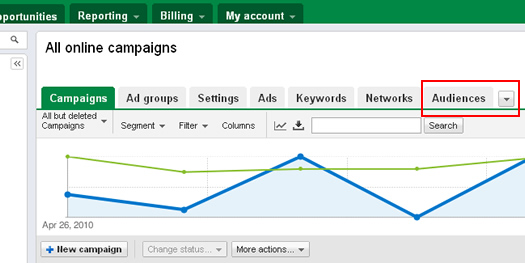
Creating a new remarketing list:
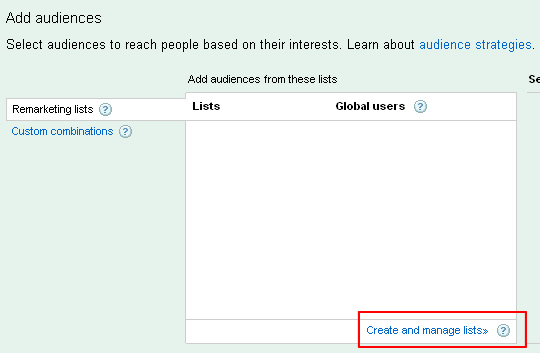
Adding Details For Your New Remarketing List:
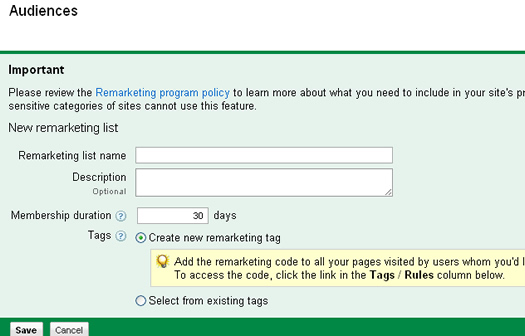
Triggering Your New Remarketing Code Snippet:
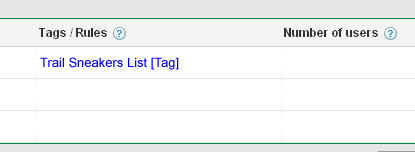
Selecting Display Network Only Under Campaign Settings:
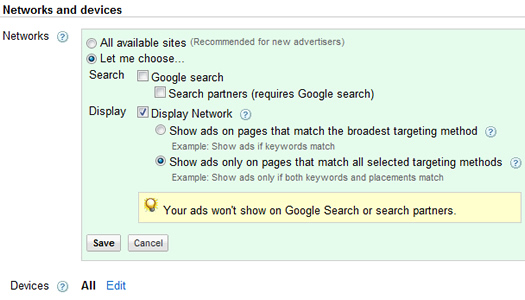
What About Visitors That Converted Already?
You might be wondering if your remarketing ads will show up for visitors that did convert already. For our example, your ads will still show up. You would need to set up a “custom combination” if you want to exclude visitors that converted. I cover custom combinations later in this post, but the topic is bit more complex so I plan to cover that functionality in a later post.
Finding The Audiences Tab And Add Audiences Button In Your New Ad Group:
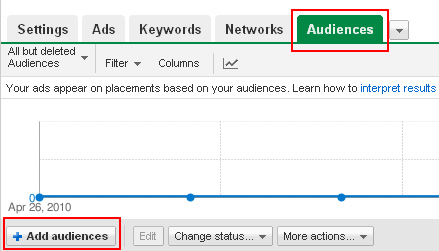
Connecting Your New Ad Group With A Remarketing List:
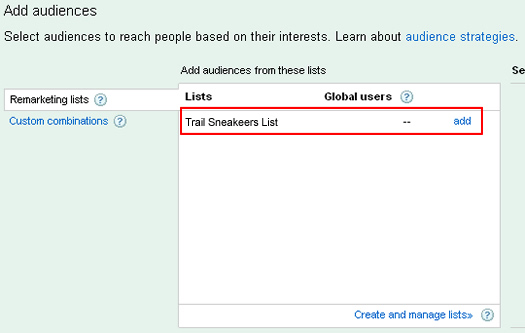
Now that you know how to technically set up a remarketing campaign, let’s run through some key takeaways. Depending on the site at hand and the strategy you develop, you will probably end up testing various scenarios to see how remarketing works for your business.
Remarketing Key Takeaways:
- When using remarketing, you can target all site visitors, specific sections of your site, or even specific pages. If you are new to remarketing, you might want to start by remarketing to any person that has already visited your website. Once you get the hang of it, then you can develop more complex remarketing strategies.
- You can also remarket to visitors based on actions they take on your site. For example, visitors that did not convert on your site. You could remarket to people that added items to their shopping cart, but never purchased the item. How about people that just signed up to learn more about a specific product or service? Some of these scenarios require that you set up “custom combinations”, which enables you to combine remarketing lists using Boolean operations (AND, OR, or NOT). I can probably write an entire blog post about custom combinations, so I’ll save that for another day. That said, you can read more about custom combinations in the AdWords Help Center.
- In addition to focusing on specific areas of your site or specific actions visitors take, you can also remarket based on channel or campaign. For example, you could remarket to visitors from your email marketing campaigns. Or you could remarket to paid search visitors, or just paid search visitors from specific campaigns. As I explained above, I would start with more general remarketing campaigns and then get more granular and complex once you get the hang of it.
- Don’t forget to take advantage of the visitor intelligence aspect of remarketing. Your ads will be presented to people based on something they did on your site in the past. You can provide tailored messaging based on that intelligence. But as I explained earlier, be careful not to cross the line and creep people out. And that’s very easy to do by the way.
It’s Time to “Remarket”
I hope you now have a better understanding of what remarketing is and how to set up a campaign in AdWords. As you can see by what we’ve covered in the post, remarketing can be a powerful way to provide targeted ads to people that were already on your site (via both text and display advertising). Just be careful with your messaging… I’ve already seen some companies use remarketing and creep people out from a privacy standpoint. There’s definitely a fine line between effective marketing and turning off prospective customers. Now go ahead and join the behavioral targeting revolution.
GG
Related Post: How To Set Up Remarketing in Google AdWords Using Custom Combinations

Awesome post man!
I was wondering how to setup a remarketing only campaign and I guess you’re supposed to just just leave the keywords field blank and select your remarketing list in the audiences tab and you’re golden.
Thanks again.
Joe
Thanks Joe. I’m glad my post was helpful. I’m finding a lot of interest in remarketing, but I’m also finding that the topic is confusing a lot of marketers. I plan to write more about it here on my blog. Stay tuned.
I hope it works out well for you!
GG
Thanks Glen!
I’ve been following you on twitter for quite a while. When I did a search on Google to learn more about re-marketing, this post him up in the results, and I’m glad it did. I just finished setting up a re-marketing campaign for a friend of mine and your step-by-step instructions made it easy. Thanks again!
Laurence
Thanks Laurence! First, I’m glad this post helped you. I find there’s a lot of confusion about remarketing (especially how to technically set it up via AdWords). I hope it works out well for you and your friend.
Also, I’m glad to hear you are following me on Twitter. We should connect there more. Thanks again.
GG
HI
Thannks for this wonderful post. Remarketing is such an inportant commerce in E commerce, and your article helped me a lot in understanding and setting up Remarketing feature for my network Ad campaigns, Really excited now and looking forward for a good conversion rate now with the help of Remarketing.
Awesome post, very helpful! I was wondering if you would know why some audiences say “Too Small to Target” and what this means…google doesnt go into much depth about that.
Thanks Errol. I’m glad you found this tutorial helpful! Remarketing can definitely be confusing when you’re setting it up. Regarding audiences being too small to target, you need to have 500 people on your list in order for your ads to trigger. If you’re having a hard time getting 500 people on the list, you might want to expand that audience. For example, don’t just target a specific page, but open it up to a category (or the entire site). It depends on what you are trying to achieve.
I hope that helps.
GG
I have been looking for a more step-by-step type guide for remarketing with Adwords for a while now and I think I have finally found one that explains comprehensively enough with yours. I might actually feel confident enough to set up a campaign now. Thank you Glenn.
Thanks John. I’m glad my tutorial could help your remarketing efforts! Let me know how it works for you. There are some interesting things you can achieve with remarketing.
GG
I might have missed something here, but how do you set up the campaign to ONLY be shown to the Remarket Audience? I have the campaign set to Content Networks only, but this is showing my ads everyone, not just the Remarket Audience.
@John, go back through step 11. That’s where you connect your new ad group with the audience you created. You want your ads to only show for that audience. I hope that helps.
GG
Your Tutorial was very helpful. Thanks! However, I am having trouble understanding exactly how to exclude the people that have already filled out our web form (Converted). You mentioned you would be adding that information but I can’t find it. Where can this information be found? I went through Googles explanation for a custom combination, but it’s still not clear…
Also, I wanted to know, I have my original campaign with a large list of placement history with sites that have resulted in conversions. Should my re-marketing campaign be targeted to these specific sites (or sites only where my ad won’t look out of place?)
Dave
Thank you, the information Google itself has on this is really lacking.
Thanks Aaron. I’m glad my post could help. Remarketing can definitely be confusing when you are first setting up a campaign. That’s a core reason I created this tutorial. I hope to write more on the subject soon.
GG
Hi
I have applied Remarketing following the above article. I am bit confused that how can I figure out which visitors converted and which is not. For example, Our website have only two pages. The index page where visitors land, if they are interested then they fill a form and send to “thank you” page. Our company do not want visitors who have already convirted come back to our site because we do unsecured loan and its not possible to lend more money in the same month. Please can you explain how would I get those visitors who left from our homepage without made a conversion.
Hi Zack.
I’m glad my post helped you set up Remarketing. Regarding targeting only people that didn’t convert, you need to use custom combinations, which lets you combine Remarketing lists. I plan to write more posts about Remarketing soon, so check back often. In the short-term, you can check out the AdWords Help Center for more information on using custom combinations.
Thanks.
GG
Hi Glenn, Could you advise please what type of Bidding would you select for Remarketing? I see right now even percentage of sale available so little bit confused in this part.
Andriy, you should base your bidding strategy on your current campaigns. It’s hard to say without seeing your campaign performance. I would start by bidding higher to ensure your ads can show up. Check your avg. position, your actual CPC’s, etc. and then adjust from there. I hope that helps.
GG
This is an awesome step-by-step setup guide for Remarketing. Thanks!
Hi, We have set up a remarketing campaign for our site to track vistors that leave the site from the shopping cart page. We have had the too small to track message, I understand the list has to hit 500 before it starts to track. Does this mean the campaign won’t start to track my customers until it hits 500 and over visits and then it tracks from there on or does it have to hit 500 everyday? Please could you confirm as I presume it’s not the later….
No, the 500 will be included. You need to build up enough of an audience first (the 500 number). Once you do, you should be good to go. I also recommend setting up a broader remarketing campaign (if you haven’t done so already). Then you can get a feel for how it works when you do have larger numbers. I hope that helps.
GG
Absolutely fantastic post,very helpful and insightful and 10x better than the Google help pages.
Thank you
Jack
Thanks Jack. I appreciate it. I’m glad my post was helpful. I’m definitely planning on writing more posts about remarketing, so check back often.
GG
Nice summary, thanks. I’d add one thing… it’s usually helpful down the road if you set up separate campaigns for text and display retargeting ads at the outset. You can then manage them to their respective goals, etc.
Hi, I found this post really useful. I’m hoping to get my remarketing campaign up and running in the next few days. I just need a Wordpress plugin that will allow me to add the tag code from Google Adwords to each post or page. I’m just going to add it to the ‘home’ page to start with.
I found a WP plugin called ‘Adwords Re-marketing’ but it only gives me a small box for the tag code to go in and it doesn’t seem to be able to save the tag code properly (it’s not all there when I go back to edit the page and the tag code doesn’t show when I look at the page source).
Any ideas? :-)
Thanks Andrew. I’m glad my post was helpful. I’m typically not working with wordpress when launching remarketing campaigns, so I’m not that familiar with the various plugins available. I’m often working with ecommerce CMS packages.
Have you tried adding the snippet via a text widget? That might work for you. Also, have you tried adding the code in html mode? Let me know how this ends up for you.
GG
Andrew –
Some WordPress themes will have an area where you can enter tracking code to be placed either on all pages or on specific pages. They give you the option of placing in the header (placed just before the /head tag, used for Google Website Optimizer A/B split tests), or footer (placed just before the /body tag, used for other tracking such as the remarketing tagging).
If your WP theme doesn’t have this option, look for a plugin that is designed for analytics – there are lots of free plugins out there.
I hope this helps.
Eric Bobrow
P.S. Glenn – you’ve stated many times over the past year and a half that you plan to write about custom combinations for remarketing – any chance you’ll do that soon?? (Loved this article, it helped me feel more confident getting started on my first remarketing campaign – but I want to make sure that I don’t waste my money advertising to people who have already purchased!)
Thanks for your input Eric. Regarding custom combinations, that’s definitely in the queue. I just need to get to it! You should subscribe to my feed in case you haven’t already. I’ll try and get that one done. :)
GG
Hi Andrew.
Try using the wordpress plugin “hifi” as it lets you add code to individual plugins.
If you want a plugin to go ‘sitewide’ try ‘Add to Head’ http://wordpress.org/extend/plugins/add-to-head/
Just starting on the remarketing journey, so big props to Glenn for his amazing article.
Thanks Wes
Great I have been looking for some clear info on combination issues for a while, thanks for the hyper link to custom combination on google
Glenn – is it necessary to add keywords to a remarketing campaign if you are just using display ads?
@Danny, you don’t have to add keywords, since your ads will only show to users that are part of the “audience” you created. If you go through the tutorial again, you should see that mentioned in the section about creating your ad group. I hope that helps.
GG
Thanks for this fantastic post. It took me step by step through the setup with no problems at all.
I first came across Re-Marketing a month ago when I noticed an ad chasing me everywhere I went online. I thought they must have been spending thousands to get that kind of coverage and initially made me think very highly of the strength of their branding campaign.
Remarketing looks hugly powerful, I can’t wait to see the results.
Hey, thanks for the kind words. I’m glad you found my tutorial helpful! I also wrote a detailed post about how to use custom combinations with remarketing, which enables you to exclude certain audiences. You should check that out, as well.
Regarding remarketing, you’re right. When used properly, it can be extremely powerful. I’m glad you are up and running. :)
GG
Hello Glenn
Thank you for your step by step explaination, this is very useful and i did my re-marketing campain and it works thank you very much.
Now i will read your custom combinations.
i Hope you write more about adwords complicated details.
Hey, thanks Emre. I appreciate it. I’m glad my tutorial helped you set up a remarketing campaign. Definitely go through the custom combinations tutorial, since you’ll probably end up using that for more advanced campaigns.
GG