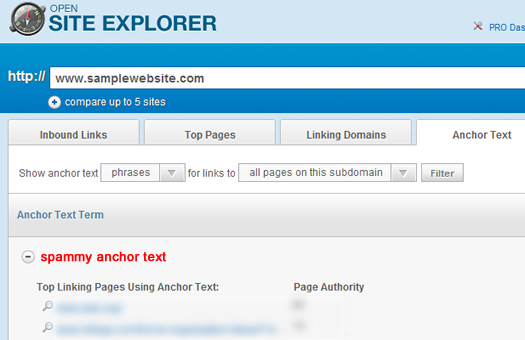
It’s 5AM and I launch Outlook to check my email. There’s one email in particular that catches my eye, based on the subject line “SEO Help”. It’s from a Director of Marketing that’s reached out to me for SEO assistance after reading one of my blog posts. Her organic search traffic just got blown away by Google for some reason. You can feel the tension through the words in her email. There’s even a screenshot of their analytics reporting for Google Organic Search. It looks like traffic dropped off a cliff. She asks if I can help them identify, and then fix the problem. My next move is…
I wish that scenario was unique, but it’s not. I get emails like that one all the time. Situations like this can kill companies (literally), so I tend to take each of those emails seriously. After reading a message like that, my mind starts running through possible scenarios. Did they get hit by Panda, were they cloaking, were they keyword stuffing, were they buying paid text links, etc? Or, were they simply collateral damage (which is an unfortunate reality when Google updates its ranking algorithm).
At this point, there are several items I can analyze for the website at hand. One piece of the analysis takes 5 minutes (literally). During this 5 minute check, I can quickly review the website’s link profile. My goal is to quickly see if it looks natural, or if it looks suspicious (or downright spammy). A spammy link profile filled with rich anchor text links could mean a dreaded paid text link situation. And that could very well be the reason why the site got hammered recently. More about anchor text and paid text links soon.
Open Site Explorer
I use several tools for analyzing backlinks, but my favorite is Open Site Explorer from SEOMoz. Open Site Explorer provides a wealth of information about a website’s inbound links, and is a phenomenal tool for any SEO to have in his or her arsenal. I’m not going to cover all of the functionality in Open Site Explorer now, since my goal is to show you how to quickly identify paid text links (or spammy links). Also, while I’m walking you through the process, keep in mind how quickly this is happening. Then think about how quickly Google could also identify the issue.
A quick primer on Paid Text Links:
Inbound links with rich anchor text are powerful for helping boost search engine rankings. Therefore, many companies have tried to game Google’s algorithm by acquiring inbound links using the anchor text they want to rank for. One of the acquisition methods is buying paid text links from sites they believe are powerful to Google. This is clearly against Google’s guidelines and can get you in a lot of trouble with Big G. There have been some high profile cases of sites getting penalized for engaging in paid text links, such as JCPenny and Overstock.
So, if a company gets hammered by Google overnight, it very well could be that the company was engaging in paid text links. One quick way to identify this is to analyze the anchor text leading to a site. Note, a natural link profile will contain some rich anchor text links, but will also be balanced with other types of links. For example, a normal link profile might contain links that contain the URL, the brand name, non-descriptive links like “click here” or “learn more”, etc. Rarely (if ever) will a website naturally contain 99% rich anchor text links. Now let’s get back to the tutorial.
How To Find Spammy, Paid Text Links Using Open Site Explorer
1. Enter a URL in the text box
When you launch Open Site Explorer, simply enter a URL in the text box. Open Site Explorer will return the inbound links it has found for the URL at hand. The default view is for the page you entered in the text box, but you can easily change that to view all inbound links for the subdomain or root domain.
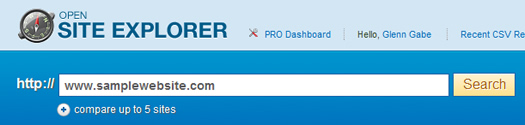
2. Click the Anchor Text Tab
The “Anchor Text” tab will show you all of the anchor text leading to the URL or site at hand. Anchor text is the actual text used in the link that’s pointing to the site you are analyzing. For example, imagine you had a link on your page for Twitter. The text “Twitter” in that link is the anchor text.
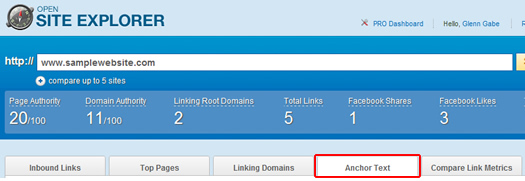
3. Identify Links Using Rich Anchor Text
Now the funs begins. First, you will filter you results, based on the URL you entered earlier. Keep the option for “show anchor text phrases” and then use the dropdown to select “for links to all pages on this subdomain”. Then click the “Filter” button.

4. Expand Rich Anchor Text to View All Linking Pages
Open Site Explorer is going to return the links leading to the site in question, organized by anchor text. You will see a plus sign (+) next to each anchor text listing, which enables you to view the pages using that anchor text to link to the website you are analyzing. As you scan down the list, you might come across some fishy anchor text. Again, you should see a natural balance of anchor text. If you see exact match anchor text that’s extremely descriptive, it’s time to click the plus sign to view the linking pages.
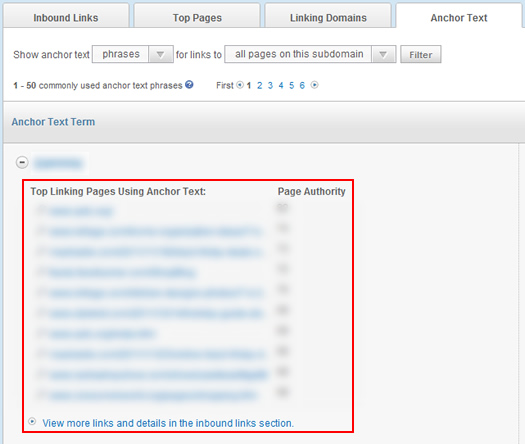
5. Click Through The Top Linking Pages To View Them
Once you find fishy anchor text, all you need to do is click the plus sign to view all of the pages using that anchor text to link to the site at hand. Beware, if a company is engaged in paid text links, some of the linking sites could be risky to visit. Just keep this in mind while drilling through the pages. At this point, you should be able to quickly identify spammy links. For example, you might find a blog that is writing spammy, thin content about 50 different subjects. As part of each post, you might find rich anchor text links to various sites (from each post).
It’s bad enough if you find a few of these links. But if you find many like this, you could be dealing with a company that’s heavily engaged in building spammy inbound links (and could very well be paying for them). I’m referring to the company that contacted you in the first place about its drop in rankings.
Finding Paid Text Links – Next Steps
Let’s say you took the 5 minutes to analyze a website’s link profile and found a boat load of spammy links. Now it’s time to get back to the company who contacted you. At this point, you could go down a few different paths. The company clearly broke the rules, so some SEO’s will pass on helping them. Others might want to dig deeper to learn why this was done, and if the company is trying to clean up the situation. For example, there are times that new VP’s or Directors of Marketing take over and have no idea what was done in the past. That’s a much different situation than someone who has dug a deep hole SEO-wise by engaging in paid text links. How you choose to proceed is your prerogative.
And as I wrote earlier, if this process took you 5 minutes to uncover spammy, paid text links, how quickly do you think Google could find them? I’m not saying Google always picks up and penalizes sites running paid text links, but it absolutely does happen. Remember that trending cliff I mentioned earlier? :)
GG

I never thought that it would be that easy to uncover spammy links! I’ll use Site Explorer now to check if the SEO company that are optimising my site are doing its job correctly!
Michael
Thanks Michael. I’m glad you found this post helpful. Open Site Explorer is a great tool for analyzing inbound links, anchor text, etc. I use it almost every day…
Even those sites that are safely sitting on page 1 are engaged in unatural link building, paid links and doorway pages not just those your researched. crap sites are floating a top like there is no tomorrow.
Hi there, great article! I got significantly hurt by Penguin and have been trying to figure out why. I think I am one of the “false positives”, but there may be something we are inadvertantly doing wrong. I am also not sure I understand what you mean by “fishy anchor text”. Most of ours are things they “trophy” “trophycentral”, etc. – seems “normal” but I have no basis for comparison…
Neil, Penguin targeted unnatural inbound links heavily. A natural link profile will contain a wide variety of anchor text, including URL’s, undescriptive text like “click here”, brand names, etc. Many of the profiles I have analyzed for sites hit by Penguin had an unusually high percentage of exact match anchor text. Some had over 90% exact match links leading to their sites.
I would have to analyze your profile to see what the problem was. It’s hard to tell without digging in. If you want to contact me via email, you can via my contact page. I hope that helps.
tks a lot, i was thinking how to manage around 1400 links to anylize…now i seeing the light
Excellent, glad my post could help.
I have these unnatural backlinks and didn’t know why I have it, and already contacted the webmaster and they said that they will need a certain amount of money to delete my links on their site. What will I do?
How many links are you talking about, and how did the links get there? And why are they asking for money to take them down?
Thank you for article.
I have alot of unnatural backlinks too (Total Links:5,300) but I didnt do anything to take spam links. I dont know how I can recover my link profile. Have you got any suggestion for recovering
I’m sorry to hear about your situation. The path forward depends on your specific situation, so it’s hard to say without analyzing your link profile. I would start by trying to identify how the links were set up, which might provide an opportunity to get them removed. Again, without analyzing the situation, it’s hard to tell you how to proceed. I hope that helps.
Hello Glen my site is [subtitle. co] and i’m not able to find spammy links even using your method, I got a huge drop in September 4, maybe by hummingbird algorithm, and i don’t know how to recover my site. i would appreciate it, if you help me about.
If it was 9/4, then it wasn’t Penguin. Quickly checking your domain, I think this post (my latest) might be helpful -> http://www.hmtweb.com/marketing-blog/google-pirate-algorithm-dmca/ It’s about the Pirate update and DMCA notices. If you want, you can email me via my contact page (if you think you need assistance). Thanks.
Hi, I think I need your help :) I am new in web business, and I bought a website (www.girlsgames01.com) that before last G update had for a while a large number of visits, and probably it was hit hard after. Today I don’t find any penalties in webmasters tool (i don’t know if these are shown to me or only to old owner) I tried to analyze myself causes, and found that it have 190k backlinks(!) Most of them are from only 5-8 sites. Some links are probably natural as the site have a proprietary game that is freely distributed and contain a link back to the site. I don’t understand how a single pr2 small site can have 80.000 backlinks to me(as webmasters tools show), I even am not able to find them in that site. I tried to pay a self-called “SEO specialist” to help me rank my site for main terms or any terms at least (I have nothing ranked in this moment, and the only traffic I have is from the game distributed freely), and this guy beside asking a large amount of money for 3 months program, after 12 days done nothing and now came back to me..asking for more money to “clean huge bad backlink profile) The fact that only 5-8 sites contain 98% of the 200k backlinks was discovered by me, not told by “seo” guy. Probably if these are bad spammy links I can easy remove all by disavowing 8 sites in GWT, so my feeling is that this guy is just trying to get more money for nothing. Are you able to guide me or help? Thanks in advance for any feedback
I’m sorry to hear about your situation. As you said, there are many unnatural links leading to your site. Were you hit by Penguin? Which date did you see a big drop? If you want to email me, you can via my contact page. Thanks.