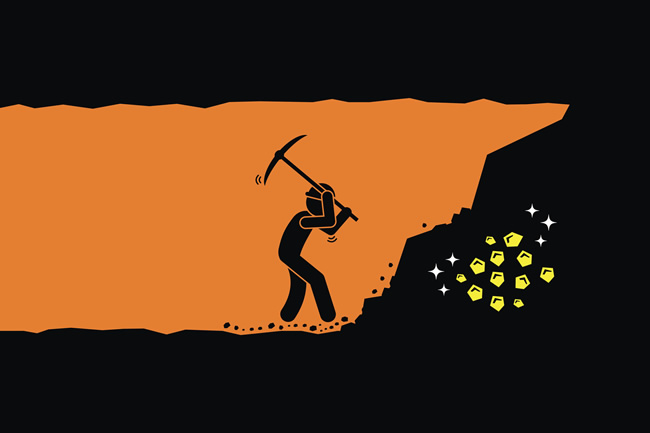
A few years ago, I wrote a post about how to surface your featured snippets via SEMrush’s powerful SERP features widget. I love using SEMrush to plug in any domain and view (many of) the featured snippets it has. It’s a quick an easy way to conduct competitive analysis from a featured snippets standpoint. Remember, GSC does not provide a way to filter for featured snippets. Therefore, you must rely on third party tools to surface them for you.
Now, SEMrush’s SERP features widget is awesome, but here’s the issue. SEMrush, and other tools, don’t surface ALL of your featured snippets automatically. And that’s especially true for smaller to medium-sized sites. Unfortunately, many site owners are left in the dark with how many featured snippets they have and which queries and landing pages are yielding featured snippets.
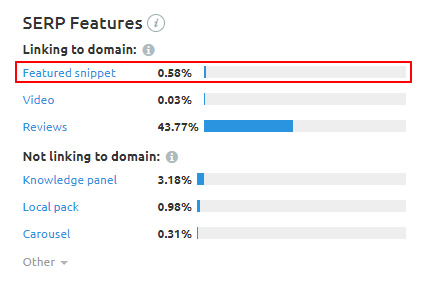
It’s important to understand the featured snippets you have attained so you can analyze the content, the snippets, and try to gain more. As I’ve covered in various posts, as well as in my SMX presentations, featured snippets can drive a boatload of traffic and gain near-instant credibility in the SERPs. Position 0 is powerful.
So, with GSC not providing a way to filter by featured snippets and competitive analysis tools not surfacing all of a site’s featured snippets automatically, what’s a site owner to do?
The answer is to USE THE TOOLS TOGETHER TO UNCOVER MORE OF YOUR FEATURED SNIPPETS!
That’s what I’ll cover below. It’s quick, easy, and you can continually use this process to hunt down your latest featured snippets. Let’s begin.
How To Use GSC, Analytics Edge, And SEMrush Position Tracking To Identify Featured Snippets
SEMrush provides a ton of functionality for SEOs and site owners. For our purposes today, we’ll be using its Position Tracking functionality based on GSC data to surface more of your wonderful featured snippets. The process involves:
- Exporting your top queries from Google Search Console for the past 28 days.
- Filtering them by average position and click through rate.
- Setting up position tracking for your domain in SEMrush and using the filtered queries from GSC as your keyword list.
- Letting SEMrush position tracking do its thing!
- Reviewing the reporting in SEMrush, which will surface any queries yielding featured snippets (along with the landing pages that are ranking for them).
Exporting Google Search Console Data
Analyzing your queries in Google Search Console is obviously extremely important. The problem is that you are limited to the top one thousand results per report. That’s severely limiting for most sites. In order to get around that limit, you can tap into the Search Console API to download ALL of your queries. There are several ways to accomplish this, but my favorite is using Analytics Edge in Excel. It’s a cost-effective solution that works incredibly well (and fast).
I’ve written several blog posts about how to use Analytics Edge, so go and check those posts out to learn how to download all of your queries. Once you have Analytics Edge installed, it should only take a minute or two to download all of your queries. You’ll end up having a spreadsheet full of glorious GSC keyword data. For example, I exported 66K queries in about thirty seconds. :)
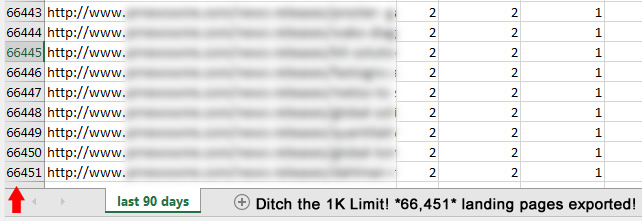
Next, we want to gather our list of queries to use in SEMrush for position tracking. Featured snippets in GSC will be listed in position 1. Google will provide the ranking of the actual featured snippet here and NOT the organic listing. For example, you might have the featured snippet, but your organic listing might be #4. GSC would provide #1 for the query. You can read more about how Google determines clicks and impressions in this help center document to learn how GSC provides the position for featured snippets.
Therefore, you should first filter your spreadsheet by average position and use a number filter selecting “is less than 2”. This will give us any queries where you site is ranking between 1 and 2 over the past 28 days.
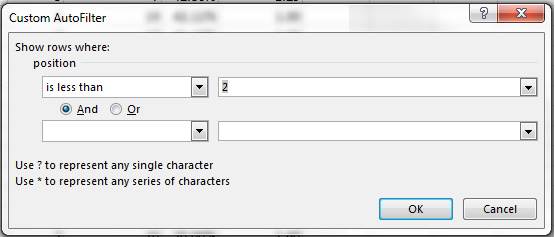
Next, layer on a second filter in your spreadsheet for click through rate. Featured snippets typically have a higher click through rate since they are given special SERP treatment and take up a lot of SERP real estate. So for the second filter, use “greater than 20%” for click through rate.
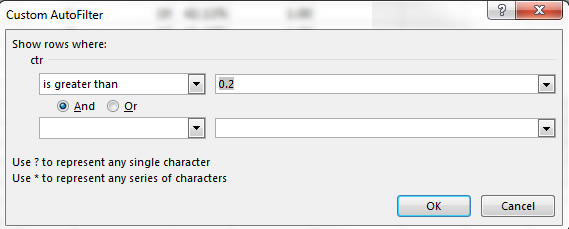
Quick Tip:
You can also filter out branded queries if you want for this exercise. Many branded queries will rank highly and also have a high click through rate, but won’t yield featured snippets. If you want to save some space in SEMrush for other queries (since there is a limit for position tracking based on your package), then feel free to filter them out. You can do that by adding a “does not contain” text filter on your queries column and enter your brand.
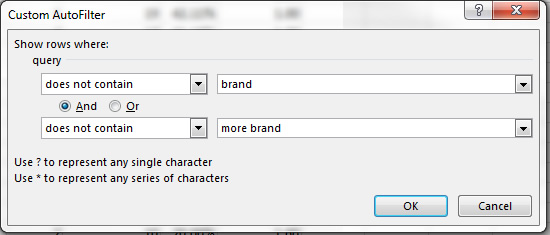
Now that you have a list of queries ranking highly (position 2 or less) that also have a high click through rate, then you are ready to hunt down featured snippets and uncover buried treasure in SEMrush. Let’s track some positions.
How To Set Up Position Tracking In SEMrush (And Find Featured Snippets)
First, you’ll want to create a project for the domain you are tracking. You can find the Projects link in the left-side navigation in SEMrush. Once you create a project, you’ll be presented with all of the different tools you can use in your project. We’re going to be focused on Position Tracking so we can identify which queries are yielding featured snippets.
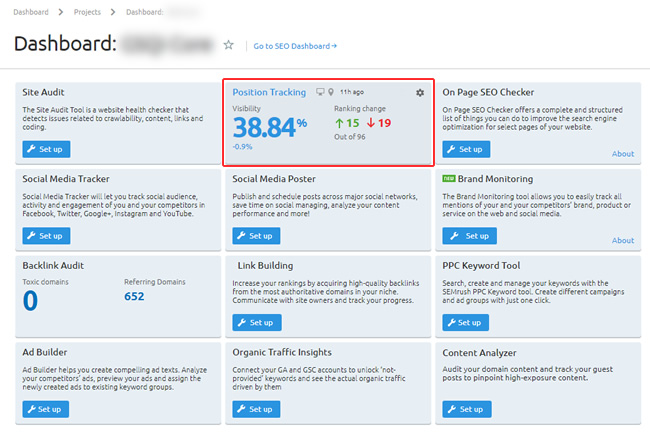
Next, click Position Tracking and go through the process of adding your filtered keyword list. You can start by just selecting desktop tracking in the United States, or tailor that for your own needs. I typically add desktop tracking first, and then layer on mobile. It’s very easy to do since you can just use the desktop list by clicking a button in SEMrush when setting up mobile.
![]()
![]()
Quick Tip:
Depending on your package in SEMrush, there’s a limit for the number of keywords you can track. For example, a Pro account can track 500 keywords, a Guru account can track 1500 keywords, etc. For this specific project, you won’t be focused on long-term tracking, so you can always swap out keywords to simply check if they are yielding featured snippets. So just make sure your initial keyword list is under the limit you have in your package. You can always swap out one list for another to uncover more featured snippets.
The Easy Part – Let SEMrush Position Tracking Do Its Thing!
Once you enter your keywords and launch position tracking, you only have a to wait a few minutes for your featured snippet data to arrive (if you have any!) Once SEMrush tracks the keywords in your list, you’ll have a boatload of data for those queries, including if they are yielding featured snippets.
There are multiple ways to find your current featured snippets in the reporting based on the keyword list you just entered. From the Overview screen, you can view the entire list of keywords along with their position, the SERP features for that query, and if your site has any of those important SERP features (like featured snippets).
For example, you’ll see a crown icon if the SERP contains a featured snippet for the query at hand. And, you’ll see a second crown next to your ranking if you have won the featured snippet. You will also see the landing page that’s yielding the featured snippet.
![]()
You can also click the featured snippet tab to see a full breakdown of your featured snippets reporting. That will include opportunities you have to gain featured snippets from the competition, as well as when your site is already featured. Clicking the button labeled “Already featured” will filter just the keywords where your site has the featured snippet.
![]()
And clicking the position and crown enables you view a snapshot of the SERP captured by SEMrush. Awesome, right?
![]()
Summary – Finding featured snippet buried treasure via GSC and SEMrush
SEMrush and other tools can automatically surface some of your featured snippets, which is great. But to gain a stronger view of your featured snippet coverage, it’s smart to combine Google Search Console data with SEMrush position tracking. You might be surprised when viewing all of the featured snippets you have right now. Now go dig up that buried treasure. :)
GG
