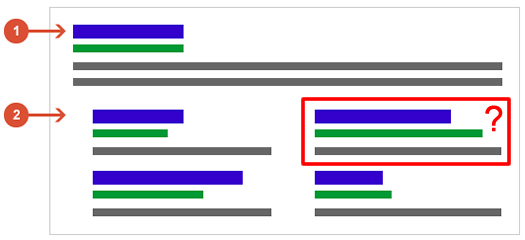
{Important Update on 10/13/16: Demote sitelinks has been removed from GSC.}
Google just announced that they have REMOVED the demote sitelinks setting from Google Search Console (GSC). The announcement on Google+, which is now shut down, explained that Google has gotten much better at surfacing the correct sitelinks, so they believe the functionality isn’t necessary anymore in GSC. I’m not sure I agree with that… but the setting has indeed been removed.
The announcement does provide some tips on improving the quality of your sitelinks and you can learn more by reading the post below. I was able to take a screenshot before Google shut down G+.
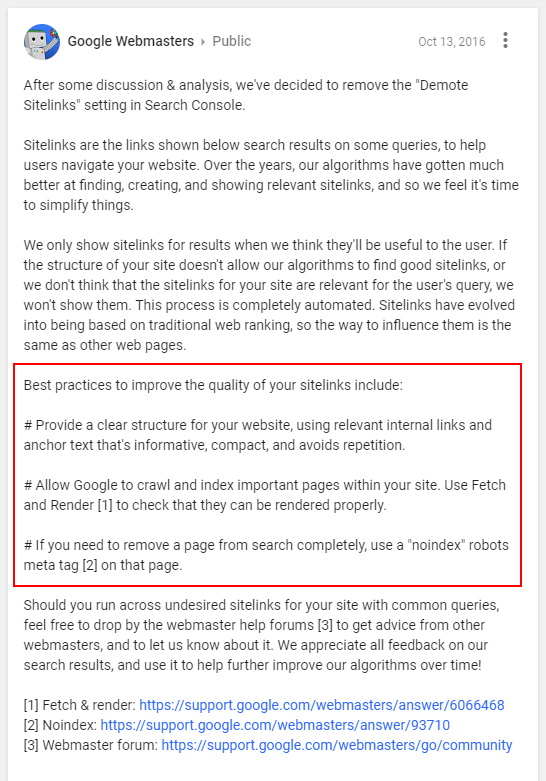
—————————————–
I’ve received several questions recently about how to remove sitelinks in Google. If you’re not familiar with sitelinks, they are additional links that Google provides under certain search listings. Sitelinks enable users to drill deeper into a site directly from the search results. You typically see sitelinks for branded searches.
For example, here are sitelinks for Amazon:
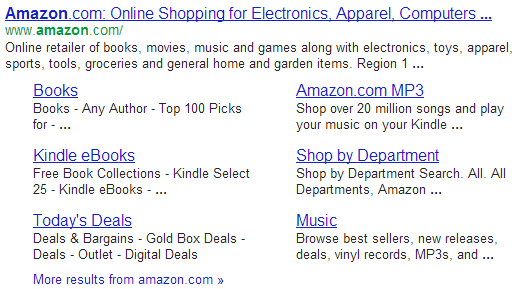
And here are sitelinks for the Apple iPad:
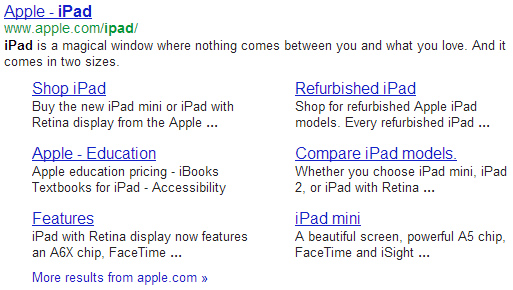
How Google Determines Sitelinks
Google algorithmically determines sitelinks for a given query/url combination. This is based on a number of factors that Google takes into account. For example, Google explains that it analyzes a site’s link structure to determine if there are additional links it can provide in the search results that will save users time (by quickly enabling them to link to core pages on your site). Remember, Google always wants to connect users with the information they are seeking as fast as possible.
No, Google Doesn’t Always Get It Right
If you are checking your rankings and notice strange sitelinks showing up, you can always demote those links via Google Search Console (GSC). For example, you might see sitelinks that are irrelevant, too granular, or links that could end up sending users to supporting pages that wouldn’t provide a strong user experience. Whatever the case, you can take action.
For cases like this, you can use the “Sitelinks” section of Google Search Console to demote specific sitelinks. Note, if you don’t have Google Search Console set up for your site, stop reading this post, and set it up NOW. You can set up your account and verify your site in just a few minutes, and then you’ll receive a boatload of important data right from Google.
Demoting Sitelinks in Google Search Console
Once you set up a search console account, you can access the sitemaps section to begin demoting specific sitelinks. Below is a step by step tutorial for demoting sitelinks that shouldn’t be showing up below your search listings.
1. Access the Sitelinks Section of Search Console
Access Google Search Console and click the “Search Appearance” tab (which replaced the “Configuration” tab), and then “Sitelinks” to access the demotion form.
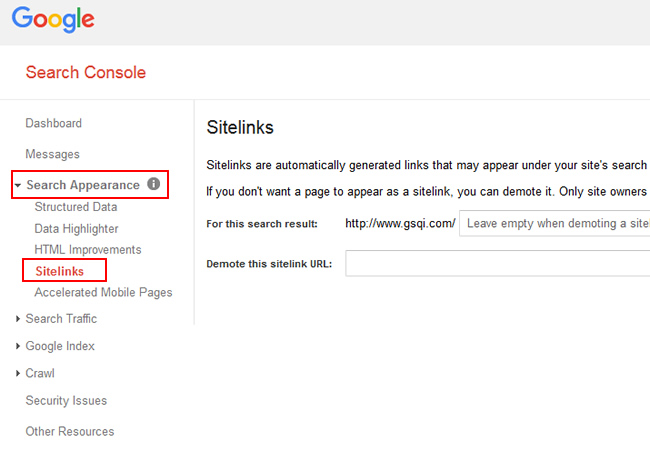
2. Choose Wisely When Demoting Sitelinks
There are two text fields you need to concern yourself with in the “Sitelinks” section. The first is labeled, “For this search result:” and it refers to the webpage that shows up in the search results that contains sitelinks. I know this is where confusion starts to set in, so let me say that again (and show you what I mean).
The first text field is not for the sitelink URL you want to demote. It’s for the webpage that the sitelinks show up for. It’s the URL that’s displayed at the top of the search listing. Note, if you are demoting a sitelink for your homepage, you can leave this field blank. It’s also worth noting that Google provides the root URL of your site already in the text field, so you just need to worry about the remaining part of the URL, which is called the URI (everything after http://www.yourdomain.com/).
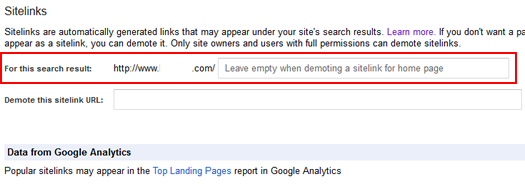
For example, if you were the VP of Marketing for Apple, and wanted to remove the “Refurbished iPad” sitelink for the iPad page, then you would enter http://www.apple.com/ipad/ in the first field.
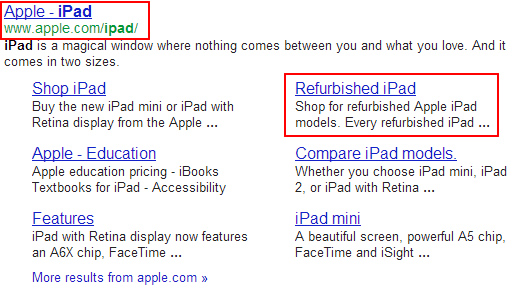
3. Demote the Sitelink URL
The second field is where you will enter the URL of the sitelink you want to demote. Using our Apple example above, you would enter http://store.apple.com/us/browse/home/specialdeals/ipad in the field to demote the “Refurbished” sitelink for the ipad URL. That’s the refurbished iPad page on Apple’s site (and it’s where the sitelink in the search results points to).
Once you enter the URL, you can click the red “Demote” button. Once you do, the demoted sitelink will be listed below the form with the search result it applies to, the specific sitelink URL, and a “Remove Demotion” button. If you ever want to remove the demotion, just access this page again, and click “Remove Demotion”. Then give Google a few days to apply the changes.
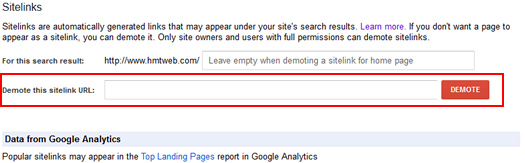
Misc. Sitelink Information
Based on the questions I have received when helping clients demote sitelinks, I figured I would provide some additional information in this post.
1. How Long Does it Take for Google to Demote Sitelinks?
I’ve seen sitelinks get demoted in just a few days. That said, it definitely varies per site… I’ve seen it take a little longer in certain cases. I recommend monitoring the sitelinks for the page in question for at least a week or two after demoting a sitelink. If you notice that it’s still showing up, then revisit the form to make sure you demoted the right sitelink for the right search result.
2. How Many Sitelinks Can I Demote?
You can demote up to 100 URL’s via Google Search Console. That should be plenty for most webmasters. Actually, I’d argue that something is very wrong if you are demoting too many sitelinks… You might want to analyze your internal navigation, including the anchor text, to see if Google is picking up something that it shouldn’t be.
Summary – Demotion Can Be A Good Thing
I hope this tutorial helped you better understand what sitelinks are and how to address the wrong sitelinks showing up in the search results. If you notice any weird sitelinks showing up in the search results for your site, then visit Google Search Console and demote those specific sitelinks. It’s one of the few times that a demotion could be a good thing.
GG

I did this by mistake, now how can I cancel demote by using webmaster tools
Simply click the “remove demotion” button in webmaster tools.
How long does it take for Google to remove demotion?
Very informative post…. Very clear and well explained. Helps a lot to execute demotion of sitelinks task…. Thanks you.
One question here – Can we use URLs with wildcard? So for e.g. http://www.yourdomain.com/abc/*
May this can help to avoid sitelinks to show links with above url
You should leave the first field blank (since the sitelink shows up for your homepage), and then demote the url for your xml sitemap. I hope that helps.
Thanks Glenn, this was really helpful. Google really are terrible at explaining things themselves (their Help section is awful!) so seeing you explain the difference between the two fields (with screenshots to boot) was awesome. Thanks! :-)
Hey, thanks Steve. I’m glad my post was helpful. And I agree, the process can be confusing for many. And then you end up with results you didn’t want in the first place.
Yes you are right Steve, google didn’t gave any example like this one. this one is so easy to understand.
Hi Glenn,
Great article, thanks! I think I’m doing everything correctly but I’m still seeing demoted links months after updating. If you search for genbook, two results come up http://www.genbook.com/manager and http://www.genbook.com/mybookings both of which I have demoted in Sitelinks as shown in the screenshot. Is there an issue with using http://www.mysite.com/dir/ and /dir without the slash? I’m a bit lost as to why I’m still getting these showing up in search. If you have a second to respond I’d really appreciate it – not the best looking search result eh…
Dan, I just took a quick look and there are two issues that could be causing problems. The first is that there are multiple redirects at play when clicking through the result. If the url won’t resolve directly, then I think Google is having a problem with demoting that sitelink.
The second problem is that the redirect ends up at a secure url (https). I would verify the https version of your domain in Webmaster Tools and then try to demote that url via that site. Google recommends that you add both the http and https versions of your site to GWT. I hope that helps.
Brilliant thanks – will take a look. I knew the amount of redirects I inherited would cause me problems…
Great info!
Appreciate the kind share on this. I noticed big G showing some wrong info on my site recently.
Thanks!
Thanks Glenn, I’ve been waiting two months for Google to demote some of my sitelinks!
Thanks for the post Glenn. I actually run a number of websites that have a very similar site structure so I will end up including site link demotion as part of part of my new site process to hopefully prevent the same issue. Cheers!
If i search dreembox in google, there is no sitelinks below dreembox, I want to take sitelinks below Dreembox, What will i do for that?
Thank you Glenn Gabe..finally someone explained with good example. Apple example was on the point.