
{Updated on 2/8/16 to reflect the name change from Google Webmaster Tools to Google Search Console.}
In my opinion, it’s critically important to verify your website in Google Search Console (GSC). By doing so, you can receive information directly from Google as it crawls and indexes your website. There are many reports in GWT that can help identify various problems SEO-wise. For example, you can check the crawl errors report to surface problems Googlebot is encountering while crawling your site. You can check the HTML improvements section to view problems with titles, descriptions, and other metadata. You can view your inbound links as picked up by Google (more on that soon). You can check xml sitemaps reporting to view warnings, errors, and the indexed to submitted ratio. You can view indexation by directory via Index Status (forget about a site command, index status enables you to view your true indexation number).
In addition to the reporting you receive in GWT, Google will communicate with webmasters via “Site Messages”. Google will send messages when it experiences problems crawling a website, when it picks up errors or other issues, and of course, if you’ve received a manual action (penalty). That’s right, Google will tell you when your site has been penalized. It’s just another important reason to verify your website in GWT.
Limit On Inbound Links for Sites With Large Profiles
And let’s not forget about links. Using Google Search Console, you can view and download the inbound links leading to your site (as picked up by Google). And in a world filled with Penguins, manual actions, and potential negative SEO, it’s extremely important to view your inbound links, and often. Sure, there’s a limit of ~100K links that you can download from GWT, which can be limiting for larger and more popular sites, but I’ll cover an important workaround soon. And that workaround doesn’t just apply to links. It applies to a number of other reports too.
When helping larger websites with SEO, it’s not long before you run into the dreaded limit problem with Google Search Console. The most obvious limit is with inbound links. Unfortunately, there’s a limit of ~100K links that you can download from GWT. For most sites, that’s not a problem. But for larger sites, that can be extremely limiting. For example, I’m helping one site now with 9M inbound links. Trying to hunt down link problems at the site-level is nearly impossible via GWT with a link profile that large.
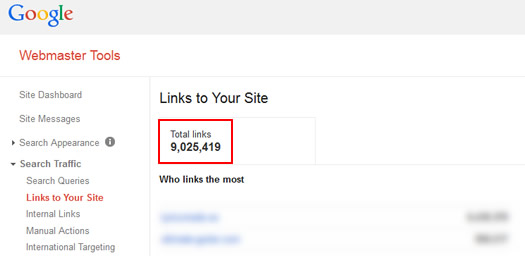
When you run into this problem, third party tools can come in very handy, like Majestic SEO, ahrefs, and Open Site Explorer. And you should also download your links from Bing Webmaster Tools, which is another great resource SEO-wise. But when you are dealing with a Google problem, it’s optimal to have link data directly from Google itself.
So, how do you overcome the link limit problem in GWT? Well, there’s a workaround that I’m finding many webmasters either don’t know about or haven’t implemented yet – verification by directory.
Verification by Directory to the Rescue
If you’ve been following along, then you can probably see some issues with GWT for larger, complex sites. On the one hand, you can get some incredible data directly from Google. But on the other hand, larger sites inherently have many directories, pages, and links to deal with, which can make your job analyzing that data harder to complete.
This is why I often recommend verifying by directory for clients with larger and more complex websites. It’s a great way to dig deep into specific areas of a website. As mentioned earlier, I’ve found that many business owners don’t even know you can verify by directory! Yes, you can, and I recommend doing that today (even if you have a smaller site, but have distinct directories of content you monitor). For example, if you have a blog, you can verify the blog subdirectory in addition to your entire site. Then you can view reporting that’s focused on the blog (versus muddying up the reporting with data from outside the blog).
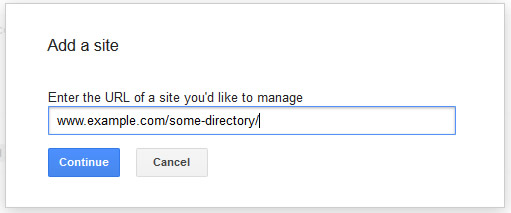
And again, if you are dealing with an inbound links problem, then isolating specific directories is a fantastic way to proceed to get granular links data. There’s a good chance the granular reporting by directory could surface new unnatural links that you didn’t find via the site-level reporting in GWT. The good news is that verifying your directories will only take a few minutes. Then you’ll just need to wait for the reporting to populate.
Which Reports Are Available For Directories?
I’m sure you are wondering which reports can be viewed by subdirectory. Well, many are available by directory, but not all. Below, you can view the reports in GWT that provide granular data by directory.
- Search Queries
- Top Pages (within Search Queries reporting)
- Links to Your Site
- Index Status
- Crawl Errors (by device type)
- HTML Improvements
- Internal Links
- International Targeting (New!)
- Content Keywords
- Structured Data
GWT Reporting by Directory – Some Examples
Indexation by Directory
Let’s say you’re having a problem with indexation. Maybe Google has only indexed 60% of your total pages for some reason. Checking the Index Status report is great, but doesn’t give you the information you need to isolate the problem. For example, you want to try and hunt down the specific areas of the site that aren’t indexed as heavily as others.
If you verify your subdirectories in GWT, then you can quickly check the Index Status report to view indexation by directory. Based on what you find, you might dig deeper to see what’s going on in specific areas of your website. For example, running crawls of that subdirectory via several tools could help uncover potential problems. Are there roadblocks you are throwing up for Googlebot, are you mistakenly using the meta robots tag in that directory, is the directory blocked by robots.txt, is your internal linking weaker in that area, etc? Viewing indexation by directory is a logical first step to diagnosing a problem.
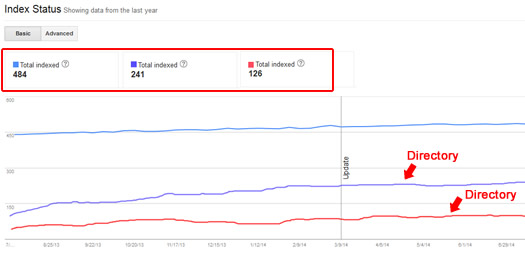
Search Queries by Directory
Google Search Console provides search queries (keywords) that have returned pages on your website (over the past 90 days). Now that we live in a “not provided” world, the search queries reporting is important to analyze and export on a regular basis. You can view impressions, clicks, CTR, and average position for each query in the report.
But checking search queries at the site level can be a daunting task in Google Search Console. What if you wanted to view the search query data for a specific section instead? If you verify by directory, then all of the search query data will be limited to that directory. That includes impressions, clicks, CTR, and average position for queries leading to content in that directory only.
In addition, the “Top Pages” report will only contain the top pages from that directory. Again, this quickly enables you to hone in on content that’s receiving the most impressions and clicks.
And if you feel like there has been a drop in performance for a specific directory, then you can click the “with change” button to view the change in impressions, clicks, CTR, and average position for the directory. Again, the more granular you can get, the more chance of diagnosing problems.
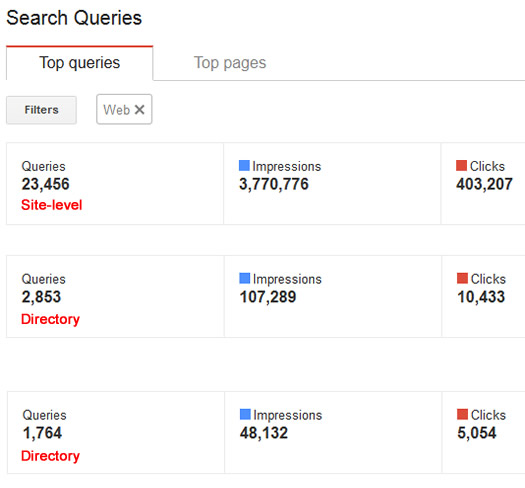
Links by Directory
I started explaining more about this earlier, and it’s an extremely important example. When you have a manual action for unnatural links, you definitely want to see what Google is seeing. For sites with large link profiles, GWT is not ideal. You can only download ~100K links, and those can be watered down by specific pieces of content or sections (leaving other important sections out in the cold).
When you verify by directory, the “links to your site” section will be focused on that specific directory. And that’s huge for sites trying to get a better feel for their link profile, unnatural links, etc. You can see domains linking to your content in a specific directory, your most linked content, and of course, the actual links. And you can download the top ~100K links directly from the report.
In addition, if you are trying to get a good feel for your latest links (like if you’re worried about negative SEO), then you can download the most recent links picked up by Google by clicking the “Download latest links” button. That report will be focused on the directory at hand, versus a site-level download.
I’m not saying this is perfect, because some directories will have many more links than 100K. But it’s much stronger than simply downloading 100K links at the site-level.
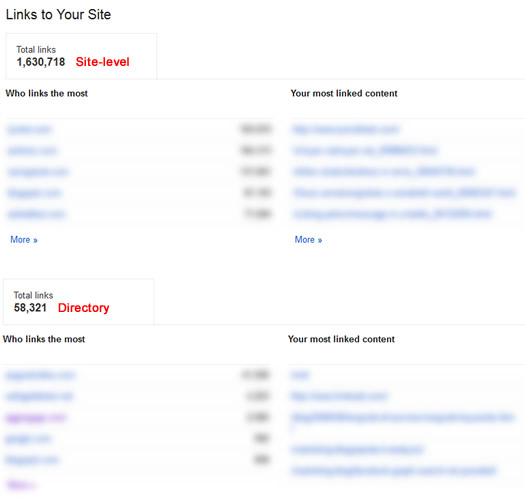
Crawl Errors By Directory
If you are trying to analyze the health of your website, then the Crawl Errors reporting is extremely helpful to review. But again, this can be daunting with larger websites (as all pages are reported at the site-level). But if you verify by directory, the crawl errors reporting will be focused on a specific directory. And that can help you identify problems quickly and efficiently.
In addition, you can view crawl errors reporting by Google crawler. For example, Googlebot versus Googlebot for Smartphones versus Googlebot-mobile for Feature Phones. By drilling into crawl errors by directory, you can start to surface problems at a granular level. This includes 404s, 500s, Soft 404s, and more.
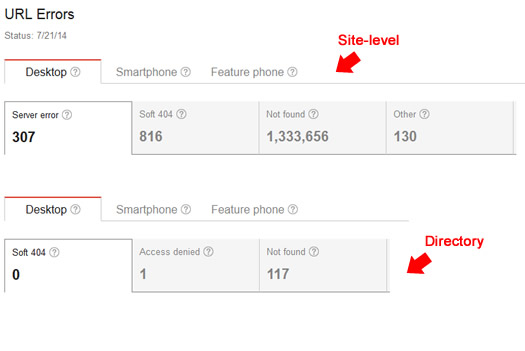
Summary – Get Granular To View More Google Search Console Data
Verifying your website in Google Search Console is extremely important on several levels (as documented above). But verifying by directory is also important, as it enables you to analyze specific parts of a website at a granular basis. I hope this post convinced you to set up your core directories in GWT today.
To me, it’s critically important to hunt down SEO problems as quickly as possible. The speed at which you can identify, and then rectify, those problems can directly impact your overall SEO health (and traffic to your site). In addition, analyzing granular reporting can help surface potential problems in a much cleaner way than viewing site-wide data. And that’s why verifying subdirectories is a powerful way to proceed (especially for large and complex sites). So don’t hesitate. Go and verify your directories in Google Search Console now. More data awaits.
GG
