
Google’s search engine result pages are filled with an amazing combination of features to present many different types of content. From images to video to news to recipes, there’s no shortage of interesting features at your fingertips. And for site owners and SEOs, we want to track all of them, and at a granular level.
Although Google Search Console (GSC) provides a wealth of information, it can fall short when it comes to SERP feature data. Two important examples of that include the lack of tracking of Top Stories and Featured Snippets in GSC. They are two incredibly important search features that unfortunately do not have their own filtering options in GSC. And beyond just filtering of a specific feature, there are many search features that contain a carousel or list of urls, which would be incredible to unravel for analysis purposes.
But that’s where third-party tools come in handy. Their ability to track SERP features across many sites provides site owners and SEOs powerful information about how their content, and competitors’ content, are ranking in the search results (and across both desktop and mobile). That’s why I was super-excited to see the latest update from our friends at Semrush. They rolled out upgraded SERP features functionality that takes tracking the SERPs to a new level.
In this post, I’ll walk you through unraveling SERP feature rankings to reveal the urls and content ranking within them. We’ll pull apart People Also Ask (PAA), Top Stories, Video Packs, Image Packs, Recipe packs, and more. By the end, I’m confident you will be eager to analyze your own site (and your competitors).
Semrush now tracks a whopping 38 features, up from 24:
First, with the upgrade, Semrush now tracks a whopping 38 SERP features. That’s up from 24 previously tracked. Some of the new additions include powerful features like Top Stories, Short Videos, Twitter Carousels, Recipes, Popular Products, Web Stories, and more.
I just wanted to point this out since it underscores how dynamic the Google search results have become. Here is a quick visual from Semrush showing the SERP features tracked now:
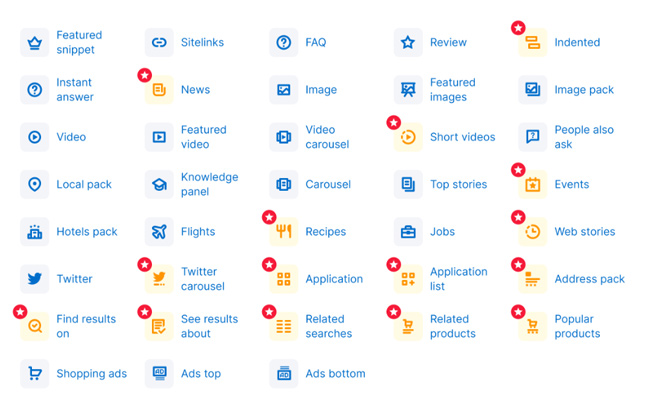
Understanding which SERP features are accessible per tab in Semrush:
Based on the SERP features addition, there seems to be some confusion about where to find the various SERP features within each tab in the Positions reporting (Organic versus SERP features). To help site owners and SEOs understand where to find each feature, Semrush published a helpful visual that breaks out each feature by tab.
The features highlighted in yellow can be found under the SERP features tab, the features highlighted in purple can be found under the Organic tab, and the features highlighted in green can be found under both tabs.
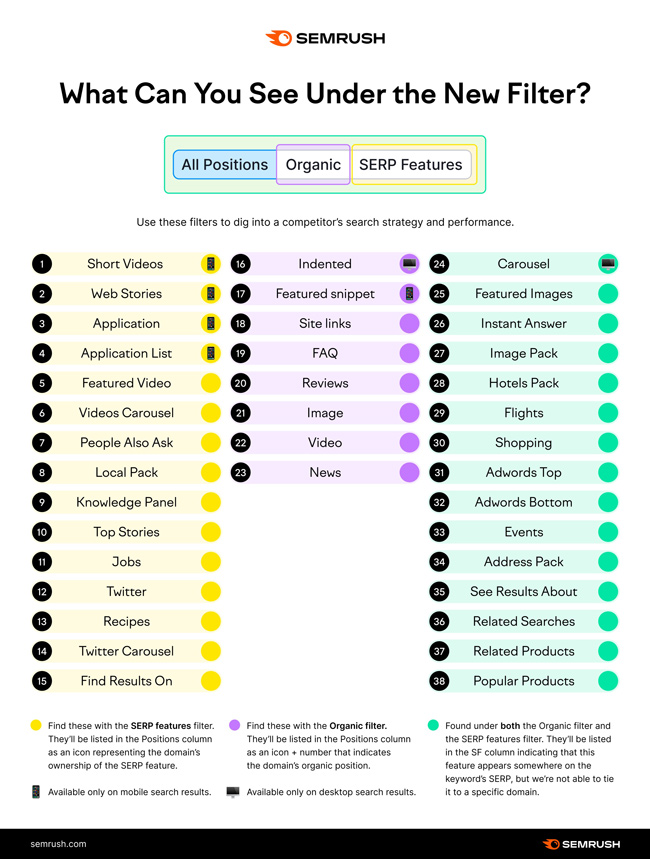
A SERP Features test drive – Traversing the reporting in Semrush:
I think the best way to show you the new SERP features reporting is to walk you through some examples. Let’s fire up Semrush and analyze espn.com and some specific queries.
In the overview tab of the Organic Research reporting, you can scroll down the main dashboard and you’ll see a new report titled “SERP Features Trend”. This is a global snapshot of the domain you are analyzing from a SERP feature standpoint.
You will see a stacked bar chart with trending by SERP feature. This can be done by day or month, depending on the date selection you have active. For example, the reporting launched on April 6, so you will see the SERP features the domain ranks for in the stacked bar chart (based on the number of keywords per feature). You can select or deselect specific SERP features, which are then reflected in the bar chart below. This enables you to view the changes for each SERP feature over time.
Here is the stacked bar chart for all SERP features for espn.com:
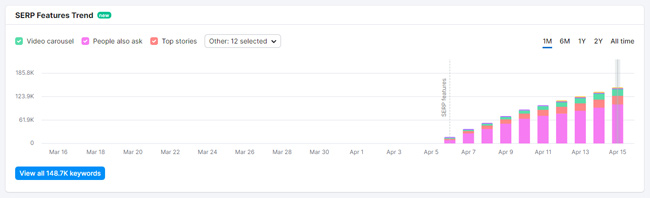
For example, espn.com ranks in People Also Ask for 108K+ queries:
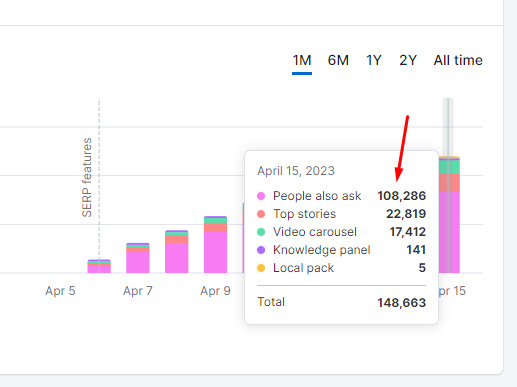
Moving to the Positions report – A new tab for SERP Features:
Next, you can select the Positions report to view all queries the site ranks for and their associated data. But you’ll notice two new tabs, Organic and SERP Features. If you click the SERP Features tab, you will filter the queries by keywords that rank in specific SERP features. That’s an awesome way to dig into SERP feature data.
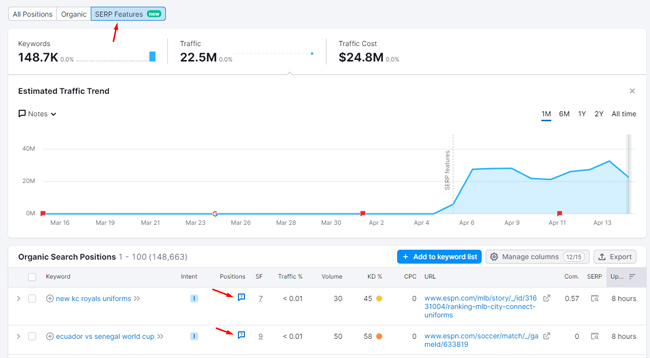
For each query, you will see icons for the SERP feature it ranks within. For example, below you can see queries that rank in People Also Ask (PAA), Top Stories, Video packs, Short Videos, and more. And remember, you can view this for both mobile and desktop (separately).
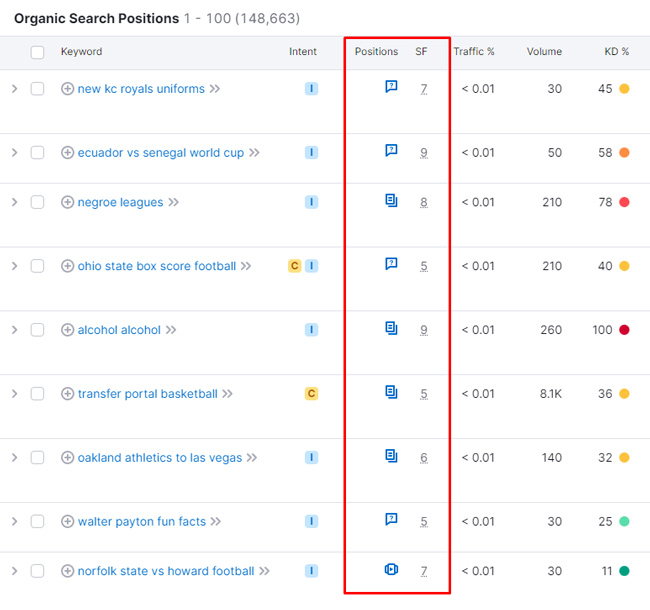
If you want to see the screenshot for the query where the site ranks in a SERP feature, click the SERP snapshot icon on the right side of the report. Boom, you can see what was captured.
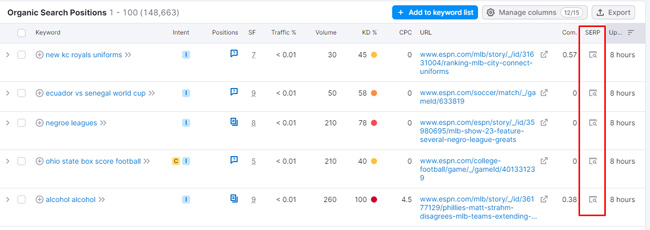
If you click a specific SERP feature icon, then the Positions reporting will be filtered by just that feature. It’s yet another way to slice and dice SERP feature data. You can see below that the reporting is filtered by queries where espn.com ranks in Top Stories.
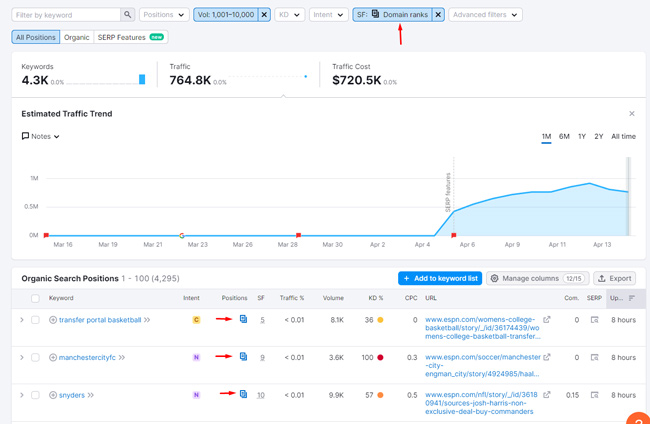
Jumping to the Keyword Overview reporting and unraveling urls ranking within each feature:
This is probably my favorite new feature. Not only can you see that a site ranks within a specific SERP feature for a query, but you can reveal all of the urls that rank within that feature. For example, you might see a query where the site ranks in Top Stories, but wouldn’t it be great to see all of the urls ranking in that Top Stories module? You can do that now via Semrush via the Keyword Overview report.
For example, I clicked the query “New York Yankees” in the Positions reporting, which opens the Keyword Overview report. You can scroll down to the SERP Analysis module to see the urls ranking in the top 100 listings for that query. You will notice some new SERP features in the list ranking in the top ten. For example, you will see a Twitter carousel, Top Stories, and a Knowledge Panel for this query.
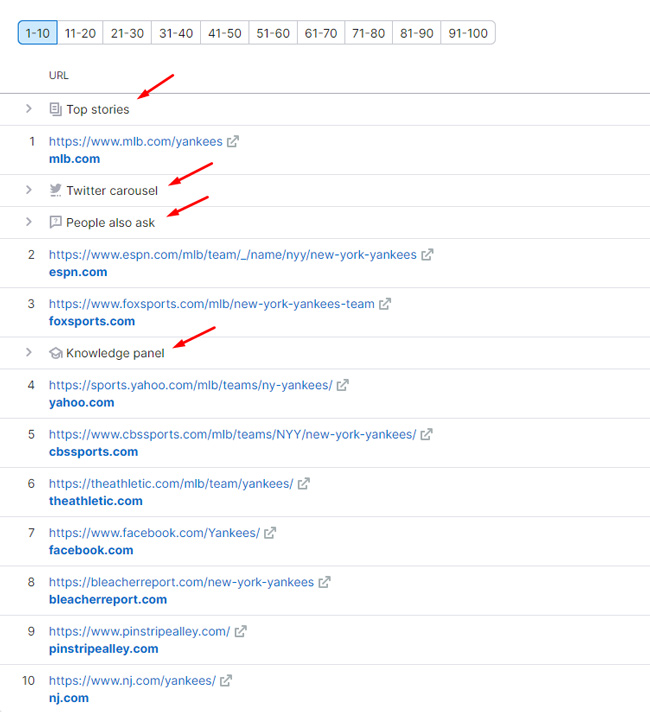
That’s cool, but that’s not all you can do here. You can actually click the arrow icon next to each feature to reveal the urls ranking within the feature! Yes, you can unravel SERP features to quickly view which urls and content are ranking there. That’s awesome.
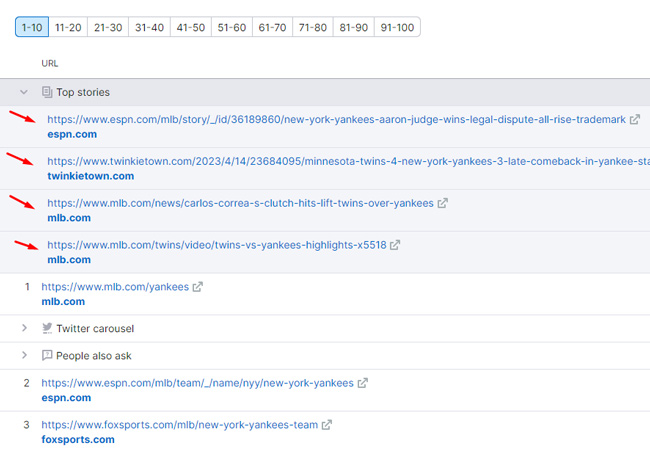
And here I’m unraveling the Twitter carousel to view the tweets and PAA to see the urls ranking in the default PAA for the query:
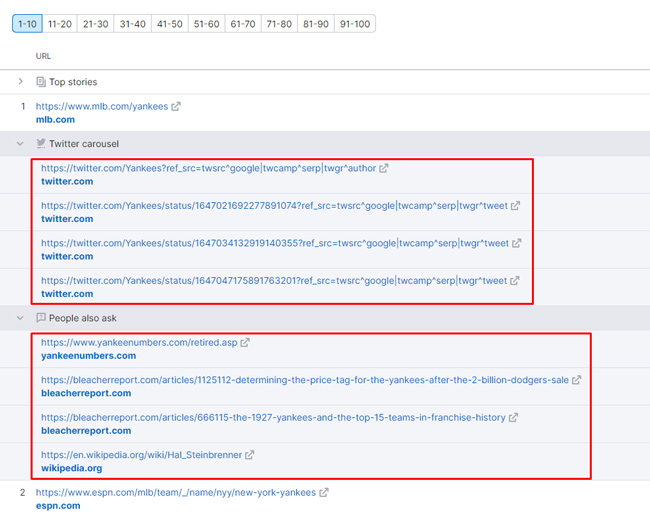
As another example, I entered “Yankee Stadium” in the tool and checked the top ten. And wow, check out all of the SERP features ranking.
There’s a Twitter carousel, Knowledge Panel, Image pack, urls with FAQ snippets, and more. And again, you can unravel some of those SERP features to see the urls ranking within them.
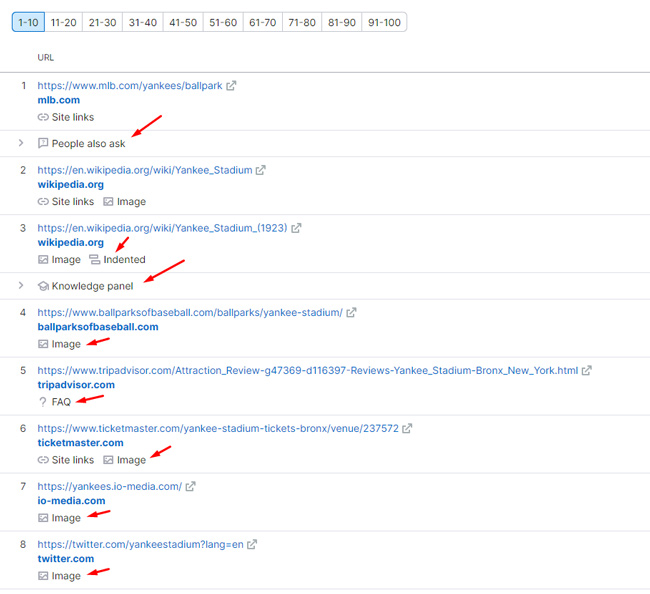
And if I switch to mobile, you can see a Short Videos feature in the list. Click the arrow to reveal the urls of each video ranking in the feature. Again, it’s awesome to be able to quickly do this via Semrush.
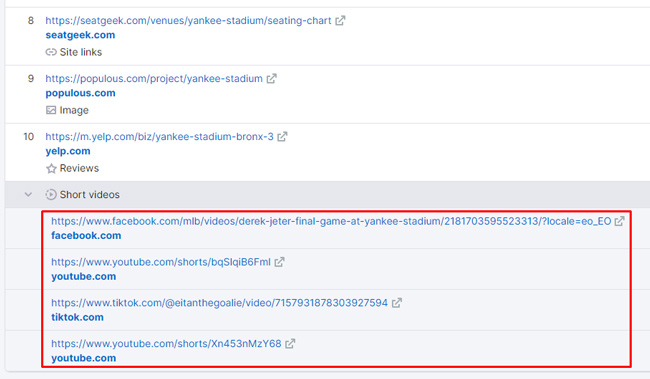
Here is what the Short Videos feature looks like (typically containing four short videos). With Semrush, you can now see each of the videos ranking within the feature:
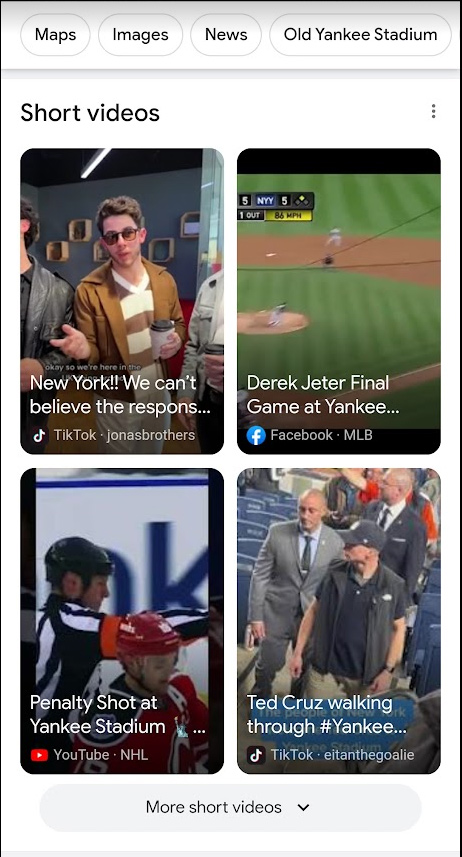
A note about image packs:
One issue I have with the new functionality is that urls ranking in image packs aren’t collapsed behind the arrow like other SERP features are. Each image is listed separately versus being in one SERP feature that you can expand. I would much rather know that an image is contained in the pack and view them all together. Right now, you might see six images taking up the top ten, but in reality, they are part of one SERP feature. I’ll send that feedback to Semrush to see what they think.
For example, these urls are in one SERP feature, but listed separately:
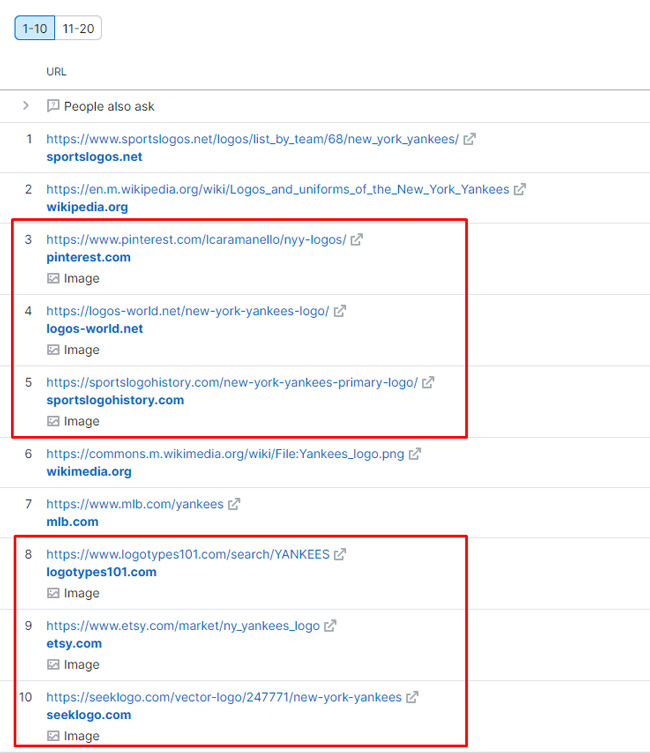
Here is what an image pack looks like for the query in the mobile SERPs:
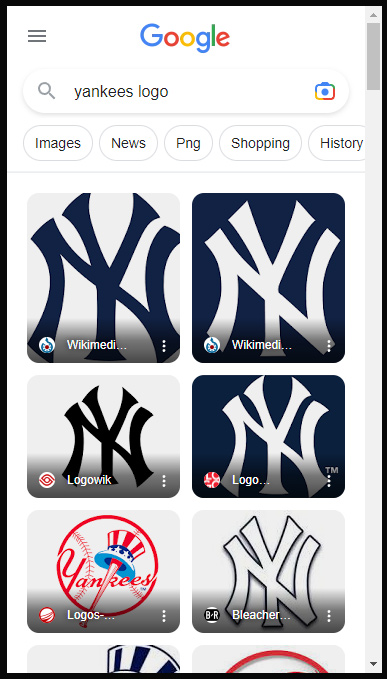
Exporting SERP Features
It’s important to note that you can also export the SERP features data per query. For example, exporting the Keyword Overview report for “New York Yankees” provides the urls ranking within each SERP feature. Below, you can see the urls ranking in Top Stories, the Knowledge Panel, and PAA.
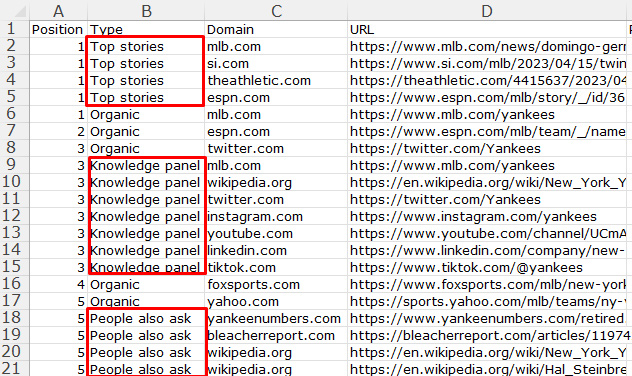
Another example of unraveling SERP Features – Recipes
As another quick example, let’s unravel a recipes carousel to reveal the urls and content ranking in the feature. I entered epicurious.com in the Organic Research reporting, clicked the SERP features tab in the Positions reporting, and then clicked the query “stout cake recipe”, which I saw ranked in a recipes carousel.
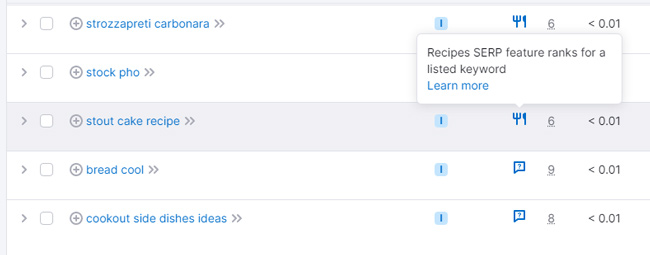
In the Keyword Overview report for the query, I can see a recipes carousel ranks first in the SERP. Clicking the arrow icon reveals the four recipes ranking there, including one url from epicurious.com.
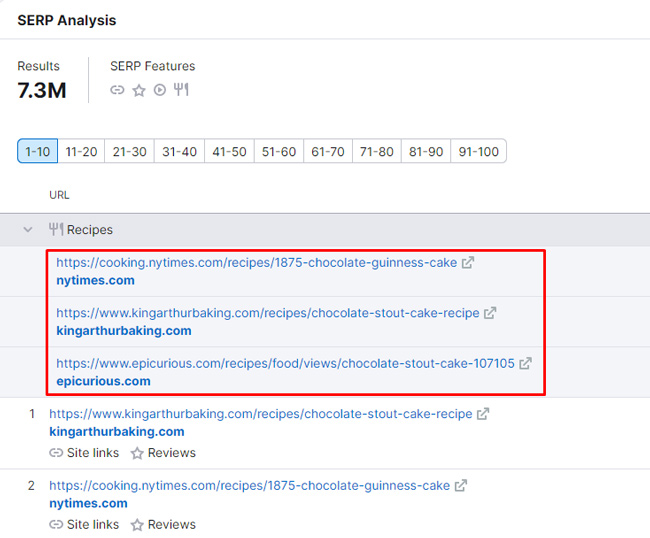
Quickly checking the SERP snapshot or a live SERP yields the carousel and epicurious.com ranking in the feature. Again, it’s powerful to be able to view this data via a third-party tool (for any site and query):
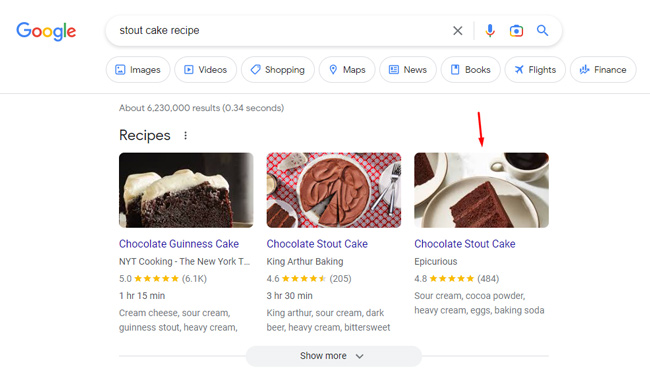
Summary – Identifying and Unraveling 38 SERP features via Semrush
I hope this post helped you learn more about the new SERP features functionality in Semrush. Again, the search results are filled with powerful features, so it’s important to understand when your content is ranking within those features. And now with Semrush, you can easily view the urls ranking within each feature (and across the competition). I recommend checking out the new SERP features reporting soon. I think you’ll dig it. Have fun.
GG
