
There are times that pesky image search results stick around on Google even when those images have been removed from the web (or at least you think they have been removed from the web). I’ve received many calls over the years about this very situation. And many times, the images that people want to remove are on third-party sites outside of that person’s control. For example, profile photos from Twitter, Facebook, images from articles that have been removed, etc.
Since the sites aren’t under your direct control, your options are limited. For example, for times you can’t directly access the third-party site and you can’t access the Google Search Console (GSC) property for the site to use the Removals tool. From an image search standpoint, it can unfortunately lag behind web search for updating and/or removing files. And that can result in images hanging around the search results when they really should be removed, which can be extremely frustrating.
So what can you do??
Well, as long as the image has been removed from the third-party page that contained it, or if the page has been entirely removed from that site, Google provides functionality for quickly removing that image from the search results. On that note, I find there’s a lot of confusion about the various tools Google provides for removals, and how to use them. I’ll explain more about that soon.
For this post, I’m going to show you how to remove an image from Google Images, when that image resides on a third-party site (out of your control). I’ll walk you through using the Outdated Content Tool to target those images and remove them from the image results.
The Removals Tools in GSC Versus The Outdated Content Tool
First, I know many people aren’t familiar with Google’s Outdated Content Tool, which has been around for a long time. It’s a publicly available tool that you can use to request removal of webpages or images (as long as that content has actually been removed). I have used this tool many times over the years when helping clients. And it’s important to understand that it’s different from the Removals tool in GSC.
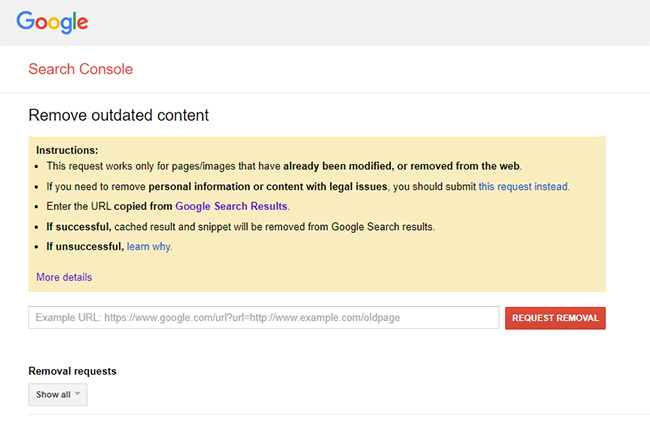
It’s also important to note that the content you are attempting to remove from the search results must have been removed already from the third-party site for this tool to work. You cannot simply log into the tool and start nuking content from another site when that content still exists.
In the tool, you can request new removals (e.g. webpages or images) and you will also see previous requests and the status of those requests.
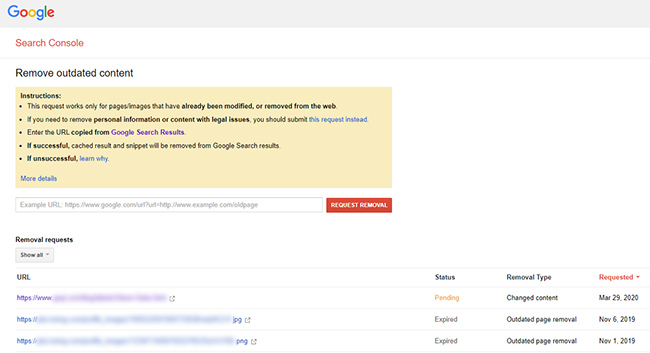
Again, this is different from the Removals Tool in GSC, where you can temporarily hide content from the search results from sites you control for six months (while you actually remove the content on your site). And if the content is removed behind the scenes, it will remain out of Google’s index, and out of its search results long-term (beyond the six-month temporary removal).
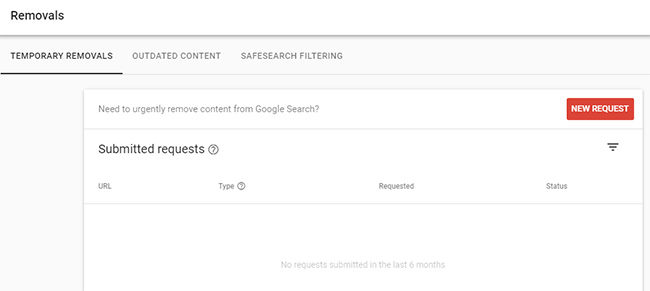
Adding More Confusion To The Removal Tools Situation
The new Removals Tool in GSC will also show you “outdated content removal requests” (which were submitted via the public Outdated Content Tool I mentioned earlier! So as a site owner, you can see any content that someone has attempted to remove on your site using the public tool.
Note, I would check this report soon… since you might be surprised what you find there. For example, I’ve seen people try to remove important files or directories from sites they don’t control using the tool. Scary, right? Of course, since the content was still present on the site, Google declined the removal request and nothing happened. But it’s still important to know what’s going on there.
For example, here is a screenshot showing three submitted requests flagging my client’s content as “explicit”. All three were denied by Google, but scary to think there was an attempt like that:
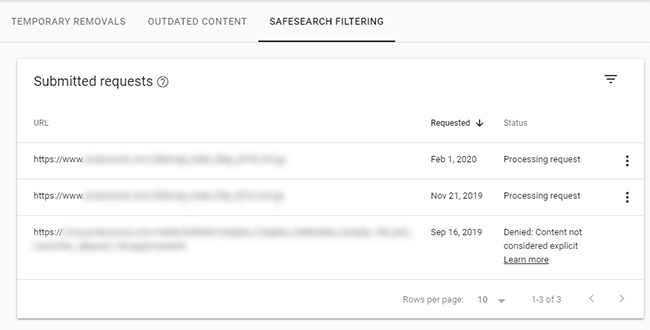
How To Remove An Image From Google Images Using The Outdated Content Tool
Now that I’ve covered the various removal tools from Google, I’m going to walk you through removing an image from Google Image Search. If you have an actual image you want removed, then now is a great time to use that image while following along.
Google provides a help document listing the necessary steps and I’ll walk you through those steps below (along with any tips I can provide along the way):
1. Go to Google Images and search for the image you want to remove.
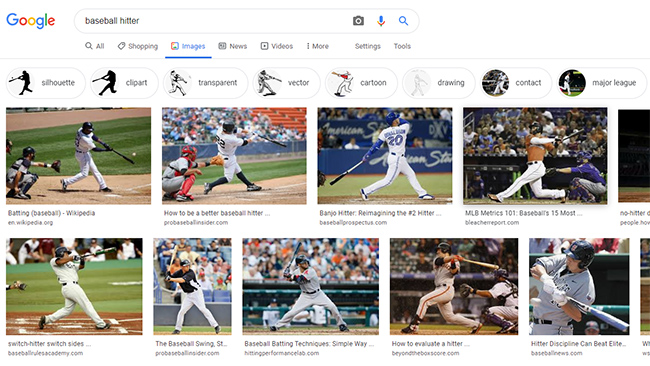
2. From the search results, right-click on that image and select “Copy Link Address”. Don’t click the image… just right-click directly in the search results when you find the image.
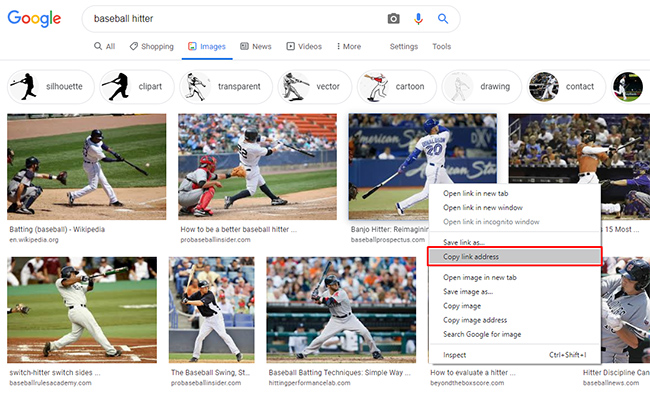
3. I recommend creating a text file that contains the urls you want to remove. There may be more than one url when it’s all said and done and it’s best to store them in a file for future reference. Paste the url you just copied from the image search results into that text document.
4. There are times one image ends up being multiple images. That’s because some sites keep images in multiple sizes or at multiple urls. So, you want to make sure you copy all of those image urls for removal. If not, as one image is removed from the search results, another might take its place.
You can find other urls for the same image by right-clicking on the image in the search results and selecting “Search Google for Image”. If there are other sizes, click the links to view the image results for the other sizes. Then right-click and copy the urls like we did earlier (directly from the search results).
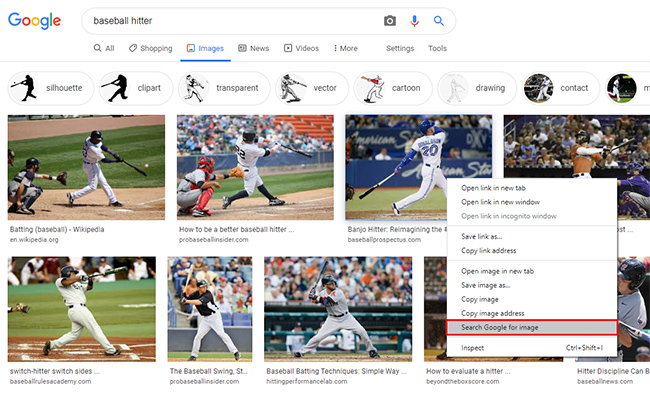
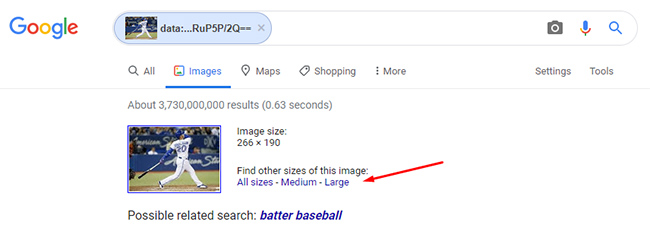
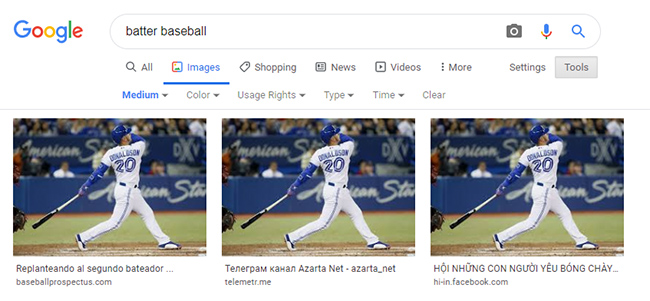
5. Go to the public Outdated Content Tool and paste the urls one by one into the tool and click “Request Removal”. You will need to enter each url separately. Note, I’m not actually submitting the form to remove the image from Google. It’s just an example for the tutorial. :)
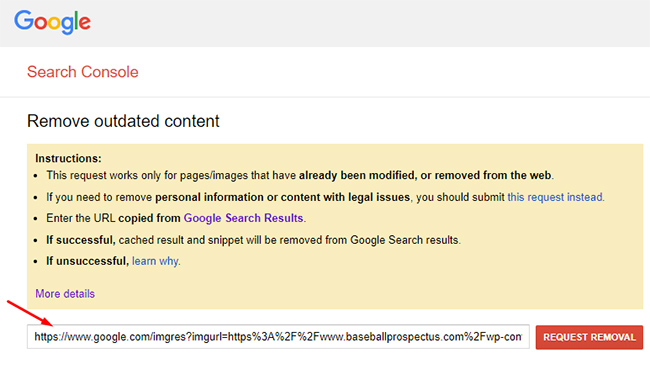
Depending on the type of removal, you will see a different message. For example, if it’s just the image you are removing, and the page has been removed on the third-party site, then you will see a message explaining that the image is “no longer live on the website”. If it is gone, you can continue by clicking “Request removal”.
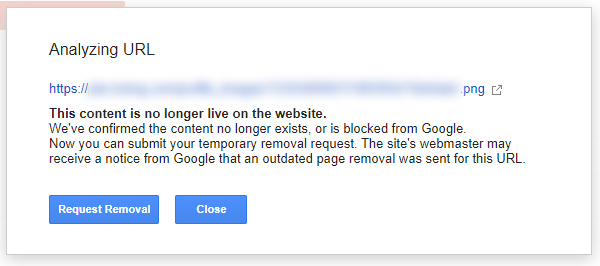
If you are removing an image that has been removed from a page, but the page still remains, you will see a different message. If the image has indeed been updated or removed from that page, then you should click “Yes” in the form and continue. And in case you’re wondering, the webpage isn’t going to be taken down… it’s just the image that will be purged. That’s what you want.
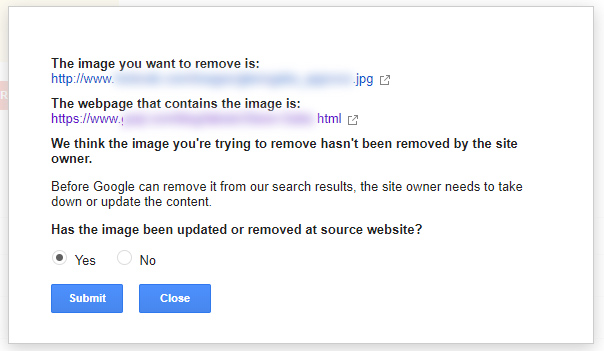
Congratulations, you have successfully requested removal of an image from Google Images! Well, sort of… Now you need to let Google do its thing and remove the images from Search. More about that next. You will see the status of “Pending” until the images are removed.
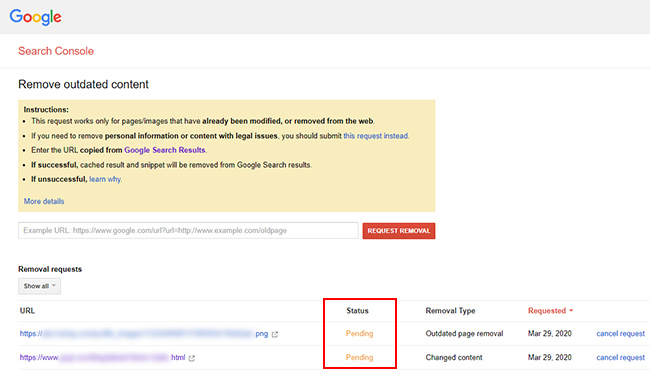
How Long Does It Take Before The Image Is Actually Removed? It’s Pretty Quick
When you request removal of an image, Google can work really fast. I’ve seen images removed within a day or so. You can always check the Outdated Content Tool to see the status of the removals. And you can obviously check Google Images to see if the images are indeed gone from the image search results. When the images are removed, you will see the status change from “Pending” to “Removed”.
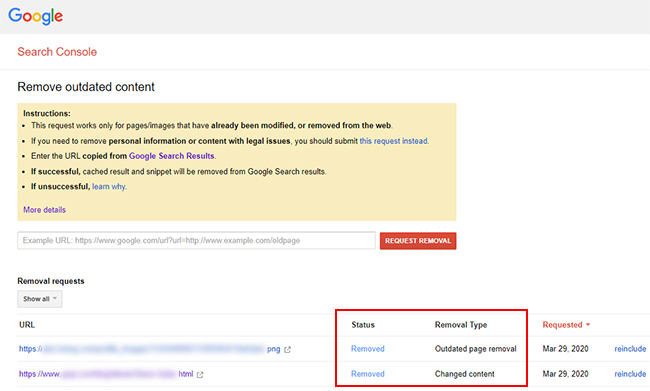
And you will also see the type of removal requested. The status could be “Outdated page removal”, which is when the entire page has been removed, or “Changed content”, when the just an image has been removed from a page that still exists.
It’s important to note that when you are removing content from a page that still exists, Google will first purge the snippet and the cache for that page. Then the cache and snippet will be refreshed the next time the page is crawled. If you want, you can run a site query on the page and you will see the listing without a snippet and cache link.
For example, enter site:{enter page url here} in Google. You should see the snippet has been removed and the cache link is gone until Google recrawls the page.
Summary – Removing Images From Google That Are Caught In The Matrix
Having an image linger around Google Images when it has really been removed can be very frustrating. But as you can see, there are ways to remove those images from the search results (from third-party sites) by using the tools Google has provided. And once you submit your removals, it only takes a day or so for the images to be removed from the results. But remember, make sure the images have really been removed from the web. If not, the request will not be successful.
GG
