
Update: March 2019: Google has released a new type of property in Google Search Console called a domain property. A domain property will include all variations for the domain, including by protocol and subdomain. It’s a great move forward by Google and I highly recommend you set them up as soon as possible.
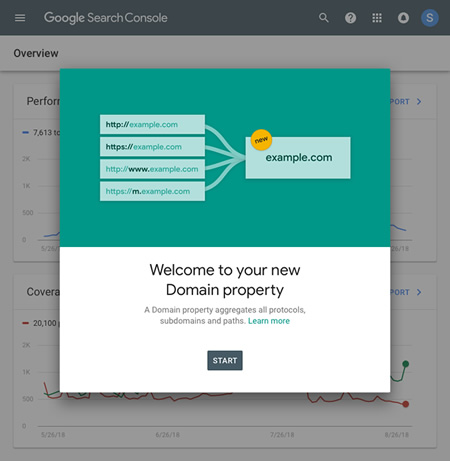
In order to set up a domain property, you’ll need to verify your site by using DNS verification. You can learn more in the blog post Google published about domain properties.
And as you can guess, property sets have been retired. There’s no reason to have property sets when you can have Google automatically gather data from across your site variations. So, although property sets have gone away, you now have domain properties taking their place. And that’s a good thing. I’ve had many of my clients already set them up and they come packed with historical data from the start. I would set one up today. :)
—————————-
On May 23rd Google rolled out Property Sets in Google Search Console (GSC). Property sets enable you to tie multiple sites together in GSC and view aggregated data. Remember, a “site” in GSC is not necessarily a full website. They are organized by subdomain and protocol in GSC, so the www version of a site is different from the non-www version and the https version is different from the http version. Therefore, a typical website should have at least four sites set up in GSC to cover its bases (http www, http non-www, https www and https non-www).
Before property sets, you had to jump into each version of a site in GSC to view search analytics data (queries, impressions, clicks, average position, pages ranking in Search, etc.) That was a pain in the neck if you were trying to see aggregated data (combined data from across versions of site). For example, if you were analyzing both the http and https versions of a site, you would have to jump into two different sites in GSC. But now with property sets, you can combine those sites and view the combined data in one search analytics report. It was an excellent addition by Google.
Important note: Property set data is not retroactive. Therefore, you will see data from the date you set up the property set and forward. You cannot see data before that date. So time does matter when you are setting up property sets. More about that soon.
Domain name changes and switching to https: Why it’s important to set up property sets before the move.
When you change domain names, it’s always smart to analyze the change via Google Search Console. You can view trending for clicks and impressions, review the queries leading to the site over time, their average position in the search results (ranking), mobile data, and more.
But again, when you change domain names or switch to https, you will have to review a second (and new) site in GSC. That’s based on what I explained earlier about sites being set up by subdomain and protocol. So you can’t get a rolling look at the situation (how clicks and impressions were impacted when the change is made, and as time goes on). But with property sets, you actually can!
For example, here’s what trending typically looks like after a migration to HTTPS (for the http “site” in GSC):
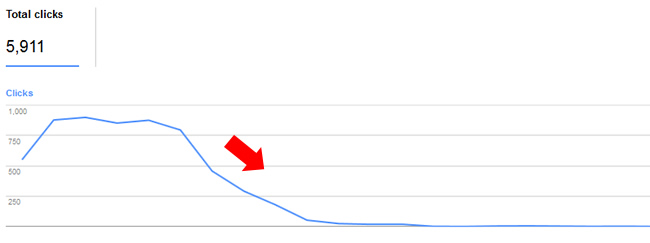
But here’s what it can look like when you have a property set created that combines the http and https versions of a site:
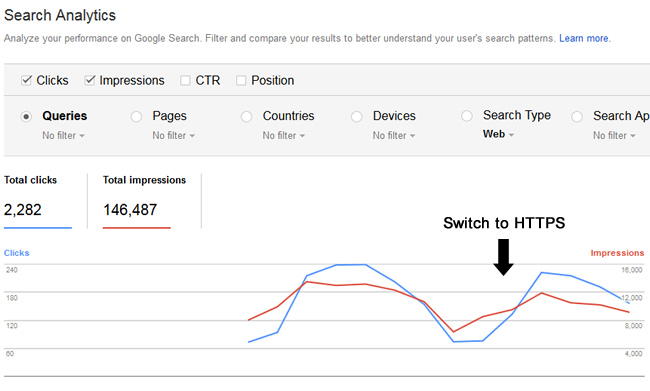
When setting up a property set, you can combine multiple sites in GSC, which can also include multiple domain names. So if you are changing domain names, then you can create a property set with eight different sites combined. For example, the www, non-www, https, and http versions of both domain names (your current domain and the new one you are switching to). Then you can view combined data from across all of the sites in GSC. That means as the domain name migration occurs, you can view trending for clicks, impressions, average position, etc. throughout the domain name change or https migration. You can also view pages ranking in Search, data by device, country, and more.
More About Migrating To HTTPS:
And if you are switching to https, like many are doing now, then property sets can help as well. For example, if you add your http and https version of your site in one property set, then you can view the same continual trending throughout the switch. And just to clarify, you should add the http and https version of the www and non-www sites in GSC. So you would have four sites in one property set.
But again, you should create your property set BEFORE you change domain names or migrate to https. Remember, property sets are not retroactive. You will only see data from the date you create the property set and forward.
How to set up a property set when changing domain names or switching to https:
Creating a property set in GSC is easy to do. I’ll walk you through adding multiple sites to a property set when changing domain names. It should only take you a few minutes.
1. Fire up Google Search Console and visit the homepage. Then click the red button labeled “Create a set” in the upper right corner:
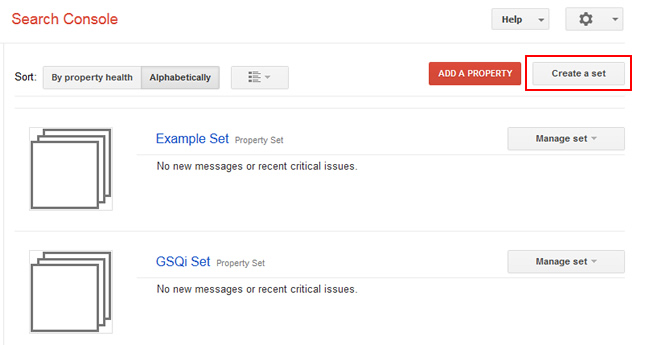
2. Name the property set something descriptive and then begin selecting “members” for the set. A member is simply a site you have verified in GSC. For our domain name change example, we are going to select eight different sites (the www, non-www, http and https versions of the site for each domain name). Click the dropdown to select a member and choose each site to include.
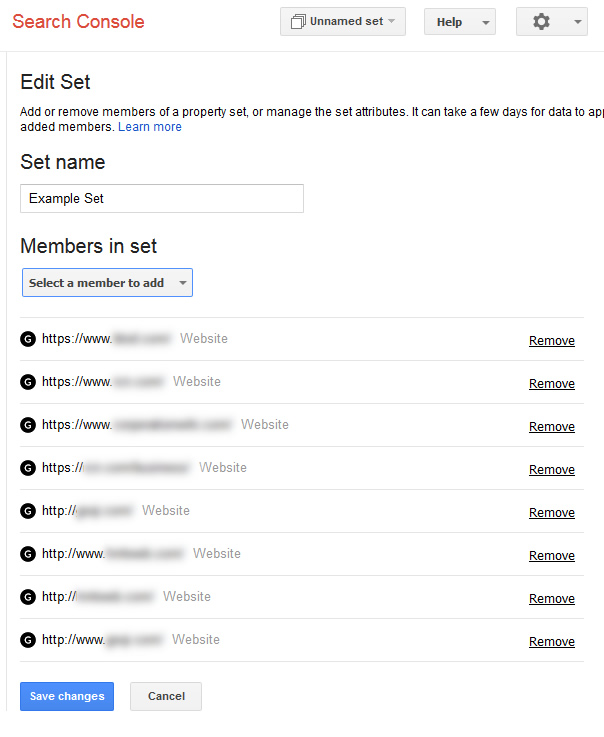
3. One you have selected all eight sites for the domain name change property set, click “Save changes” at the bottom of the window. Note, you will see a “Changes saved” message at the top of the screen, but the page will not redirect back to the homepage of GSC. Everything is fine, just click the “Search Console” logo in the upper left to return to the homepage of Google Search Console.
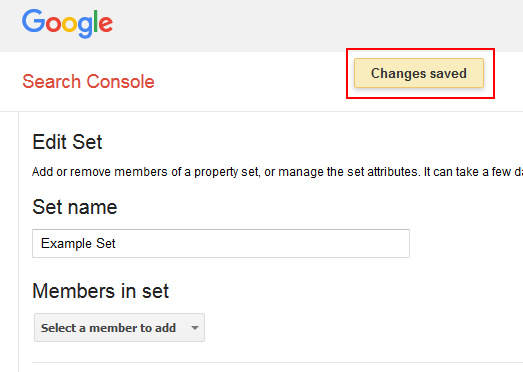
4. Once you return to the homepage of GSC, you should see your new property set listed. You will also see a “Manage set” dropdown to the right where you can choose to edit that set or delete the set.
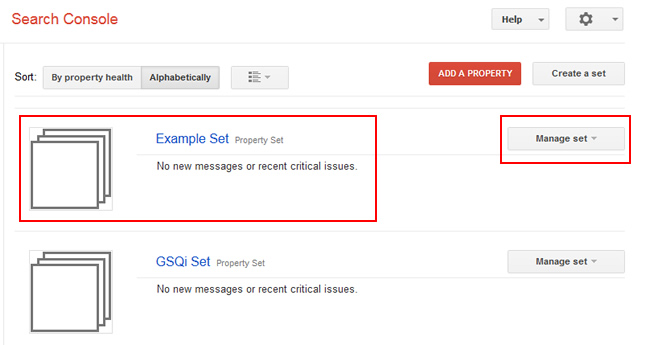
5. Analyze your data. It’s important to note that you will not see any data when you first set up the property set. Google needs to start collecting data first. After a few days, you should be able to view search analytics data for the property set (aggregate data from across all the sites within the set).
Once data comes in, you’ll be able to view trending over time, queries across the property set, pages that are ranking in Search, average position of those pages, data by device, and more. That’s across all the sites that are part of the property set. Awesome. :)
And most importantly, you’ll see trending throughout the domain name change or migration to https. It’s a great way to monitor the domain name change or a move to https versus switching sites in GSC and trying to compare data. In addition, you’ll be able to compare dates. So, you can compare dates after the migration to the timeframe before. Again, it’s a smart way to monitor a domain name change or an https migration. Here are some screenshots of search analytics reporting for the property set.
Viewing queries across the property set in GSC (clicks and position):
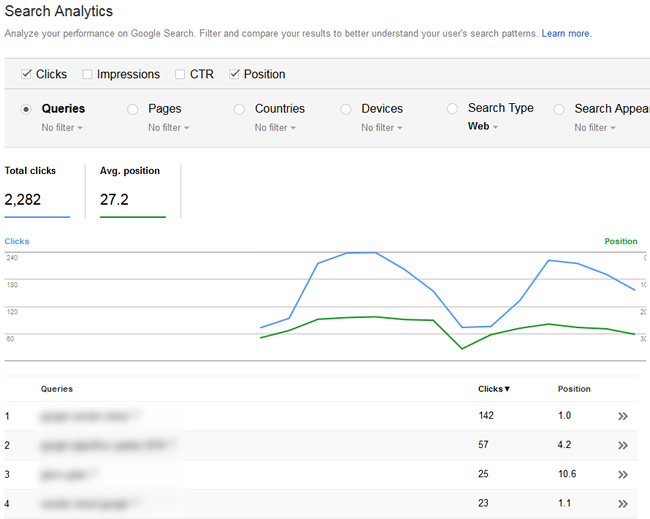
Viewing all pages in a property set in GSC (http and https combined):
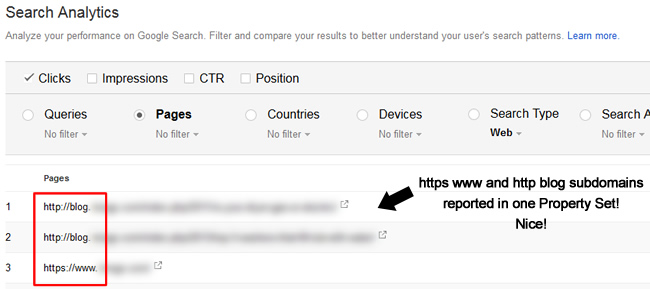
Viewing queries by device in a property set in GSC (mobile data):
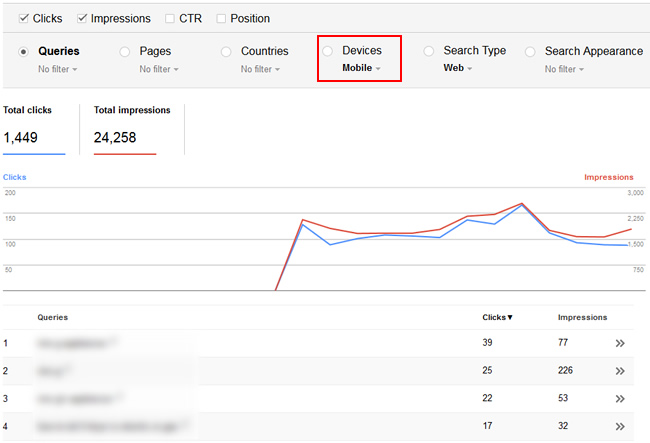
Basically, you’ll have full access to the search analytics reporting, but for all sites combined in a property set. That’s exactly what you need when analyzing a domain name change or migration to https.
Summary – Don’t Forget To Set Up Property Sets When Changing Domain Names or Migrating To HTTPS
Property sets are a great way to combine sites in GSC to view aggregate data across each set. And that’s extremely important when you are changing domain names or migrating to https. Instead of switching back and forth between sites in GSC, you can easily view trending over time across the property set (all sites that are included in the set).
And using the Search Analytics reporting for the property set will enable you to analyze a boatload of data directly from Google, including queries, pages, clicks, impressions, average position, and more. So don’t forget to set up a property set when going through a major change SEO-wise. It will only make your life easier. Now run to set up your first property set. You won’t regret it.
GG
