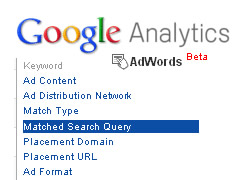 Last month, Google Analytics released a new version of AdWords reporting to all accounts. This was much-needed and Google did a great job with adding the new reporting functionality. There are some great additions to the reporting that can really save you a lot of time, while also helping you enhance your current AdWords campaigns. One of the new enhancements is the ability to dimension your AdWords reports by a number of options, including Matched Search Query. Viewing matched search queries essentially lets you see the actual keyword that someone entered in Google that triggered your ad. To clarify, it’s the query that someone entered that mapped to one of the keywords you are bidding on.
Last month, Google Analytics released a new version of AdWords reporting to all accounts. This was much-needed and Google did a great job with adding the new reporting functionality. There are some great additions to the reporting that can really save you a lot of time, while also helping you enhance your current AdWords campaigns. One of the new enhancements is the ability to dimension your AdWords reports by a number of options, including Matched Search Query. Viewing matched search queries essentially lets you see the actual keyword that someone entered in Google that triggered your ad. To clarify, it’s the query that someone entered that mapped to one of the keywords you are bidding on.
For some people new to paid search, this can be an eye-opening report to view. You basically get to see the actual keywords that are triggering your ads and generating click-through. A quick example would be if you are bidding on the keyword Callaway golf clubs and you see a Matched Search Query of where can I buy used Callaway golf clubs. Based on what you find in the Matched Search Query reporting, you might choose to make several modifications to your campaigns and ad groups. I’ll explain more about those modifications soon, but viewing this data can definitely help you enhance your campaigns. Let’s start by finding the reports in Google Analytics (via the new reporting that was released last month).
Side Note: Prior to the new AdWords reporting, you could always run a Search Query Performance Report in AdWords to view your keyword data. That said, there are many people that didn’t even know the report was available (since it was buried in the reporting tab within an AdWords account). You can also find this keyword information directly through the AdWords interface by clicking the “See Search Terms” button within a specific ad group. But, you won’t be able to analyze the various site performance metrics that are available in Google Analytics (including conversion metrics.)
Finding the Matched Search Query Report
When accessing your reporting in Google Analytics, you can click the Traffic Sources tab on the left side of the interface and then the AdWords tab (which has a “beta” label right now).
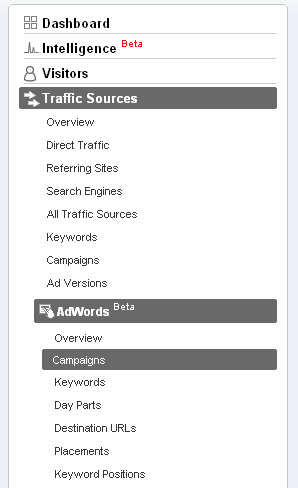
Once you click the AdWords tab, you can click the Campaigns link to view a list of your AdWords campaigns. After you click a campaign, you will see the ad groups that are part of that campaign. Clicking through an ad group will show you the keywords that are part of that ad group. These are the keywords you are bidding on, and not the raw queries that are triggering your ads. There’s a big difference. You will see two dimension dropdowns in this view. The first dropdown will have “Keyword” selected already. The second dropdown is where you can further dimension your reporting. If you click that second dropdown, you will see “Matched Search Query” in the list. If you select that option, then Google Analytics will show you all of the raw queries that matched the keywords you are bidding on.
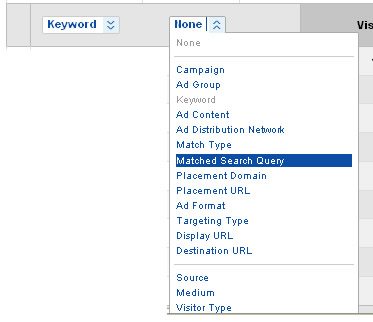
At this point, you should probably take some time and view the list of raw queries for the ad group at hand. My guess is that you will be surprised by some of the keywords that led to click-throughs… You might also be interested in reviewing the variations of keywords that led to click-through (the long tail keywords that are triggering your ads). Both topics will be covered below and can definitely help you enhance your campaigns.
Finding Negatives Via Matched Search Query
Many experienced search marketers already know the power of negative keywords. A thorough and detailed negative keyword list can greatly improve the performance of your campaigns. If you are unfamiliar with negatives, a negative keyword will tell Google not to show your ad if that keyword is part of the query. This is extremely useful, especially in a Quality Score-driven world.
For example, let’s review the query I used above (where can I buy used Callaway golf clubs). If you remember, the keyword you were bidding on was actually Callaway golf clubs, and not the longer tail keyword that triggered your ad. Now, let’s say you don’t sell used Callaway golf clubs. You only sell brand new sets. In this situation, you can use the negative keyword used to keep Google from showing your ad when someone uses that word in their query. For example, the following queries would not trigger your ad, “buy used Callaway golf clubs”, “where can I find used Callaway golf clubs”, etc. Since the word used is part of the query, Google should not show your ads.
Quality Score and Wasted Clicks
Finding negative keywords helps you on several levels. First and foremost, it saves you money. If you don’t sell used Callaway golf clubs, then people searching for used Callaway golf clubs will never buy from you. Every click that comes through from people searching for used golf clubs will be wasting your budget. So, using a thorough list of negative keywords saves you money.
In addition to saving wasted clicks, using negative keywords can help your Quality Score. If you’re not familiar with the concept, Google actually determines a Quality Score for each of your keywords. Your Quality Score is directly tied to the performance of your keywords (with a heavy focus on click through rate). There are several factors involved with determining Quality Score, including how relevant your keywords are to your ad text and the user’s query, the quality of your landing page, etc. Each keyword in your ad group is given a Quality Score from 1-10. In general, a higher quality score will yield ads that trigger in a higher position and at a lower cost per click. The lower your Quality Score and your ads will show up in lower positions and will cost you more per click.
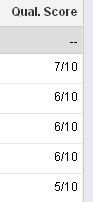
As I explained above, Quality Score is heavily impacted by click through rate. So, if your ads are showing up for queries that aren’t targeted (like if you don’t sell used Callaway golf clubs), then you run the risk of negatively impacting your Quality Score. And, if you negatively impact your Quality Score, you might have to pay more per click. So, using negative keywords to make sure your ads don’t show up for untargeted searches is very important. One way to find negative keywords is by analyzing matched search queries. As you scan the list of matched search queries, you will probably come across several words that can be used as negatives. It’s somewhat time-consuming to do this, but can pay off huge dividends in paid search.
For example, if your Callaway ads say “New Calloway Golf Clubs”, then people searching for used clubs will probably never click through to your site. This will lower your click through rate, which will lower your Quality Score. If you lower your Quality Score, then it could impact your campaign performance by increasing your cost per click (CPC) and lowering your return on investment (ROI). You want to avoid this situation, if possible.
I recommend running the report the way I explained above and then exporting that report as a csv for Excel file. Then you can work in Excel to analyze the data, pick and choose your negative keywords, and create a final list that can be uploaded to your AdWords account. I recommend starting with your core campaigns and ad groups, with the ultimate goal of completing this process for all of your active ad groups.
Quick Tip: Make sure you have the right timeframe selected in Google Analytics in order to view a good number of matched search queries. For example, if you only select one or two weeks, you might not have enough data in your matched search query reporting. If you haven’t run this report yet, then definitely try and view a few months of data, if possible.
Enhance Your Keyword List With Longer Tail Keywords
You can also use Matched Search Query reporting to find new keywords for your ad groups. For example, you might find dozens of quality keywords (or more) matching a single, broader keyword that you are bidding on. If you continually analyze matched search queries, then you can find longer tail keywords that you can add to your campaigns. These new keywords may very well be less expensive than the broader keywords you were originally targeting. It’s not uncommon to add numerous keywords to your campaigns on a regular basis by checking matched search queries.
As a simple example, let’s say you were bidding on a broad keyword like LCD HDTV. When you run matched search queries, you might find a long list of keywords that matched your broad keyword. You might find manufacturer names, model numbers, colors, features, etc. Depending on your specific business, you might want to include these keywords in your ads groups. You might even find ideas for creating new ad groups. In paid search, you typically want to create tightly-focused ad groups with highly-relevant ads. Your ad text could then address the specific queries that people are entering versus being more generic. Remember, Quality Score is heavily impacted by click through rate. High quality ads that are extremely relevant to searches help gain higher click-through. This can increase your Quality Score, which can lower your cost per click.
Similar to what I listed above in the section about negatives, I recommend exporting your matched search queries as a csv for Excel file. Then you can work in Excel to analyze and break down the reports. Once you have a new list of keywords, you can upload them to your AdWords account. Adding these new keywords can help you target less expensive, longer tail queries, which can help boost the ROI of your campaigns.
New AdWords Reporting = New Ways to Enhance Your Campaigns
As you can see, Matched Search Query reporting in Google Analytics can be a powerful way to enhance your campaigns. It’s a relatively simple way to help you find the right negatives for your ad groups, while also helping you find more targeted keywords to run. This can help increase your Quality Score, lower your CPC, and increase your ROI in paid search. And that’s a pretty darn good combination. So go ahead and run the reports. You won’t be disappointed.
GG

Great, thanks for the tips!
Thanks – excellent tips!
Great read as it clearly explains how to make the most of that feature.
However on some of our campaigns we receive the ‘(not set)’ message when trying to retrieve that information.
Do you have any idea on how we could set it up?
Thanks
Hey, thanks. I’m glad you found my post valuable.
Regarding “not set”, that could be for several reasons. If GA can’t identify the keyword for the visit, then “not set” could show up. The cause could be from a redirect that’s in place, manual tagging that’s missing values, etc. I would start by looking at those possible causes. I hope that helps.
GG
Hi mate,
Great post, i’ve been trying to work out how to do this for the last few days.
Just one question here? After i select the keywords the matched search query option doesn’t show up in the second parameter drop down. Any idea why this might be the case? Or any suggestions about what to do about it would be greatly appreciated.
Cheers
Chris
Thanks Chris. I appreciate it. The reporting in Google Analytics has changed, so I’m glad you brought this up. You can choose “Matched Search Queries” in your AdWords reporting and then use the secondary dimension and select “Ad Group”. Then you can export that data and analyze in Excel. I hope that helps.
GG
Awesome post dude. This should help get the best out of our new year AdWords spend! I really was a shock to discover what people were actually typing to come across us.
Hey, no problem. Glad my post was helpful. And you’re right, it’s always amazing to see the raw search queries that lead to your site. Enlightening. :)