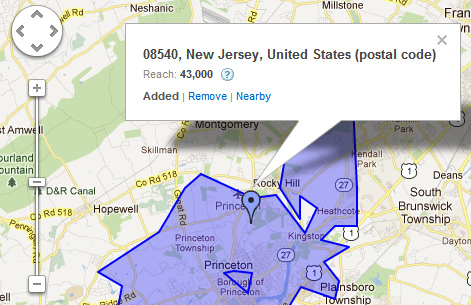
Google AdWords is a powerful platform for reaching targeted users on the web. Google has done an incredible job with building a robust system for launching targeted ads on both the Search Network and the Display Network. This enables you to reach prospective customers while they are searching on Google.com, or when they are visiting websites across the web.
Functionality-wise, Google keeps adding new features and options to its platform, which enables advertisers to precisely target the people they want to reach. One of these features is location targeting. Using location targeting, marketers can create specific campaigns targeting people in a certain location. For example, you can target at the country level, the state level, the city level, you can use radius targeting, etc. It’s a must-have piece of functionality for any local business. And with 20% of all queries on Google related to location, you can imagine how important location targeting can be for reaching a targeted audience.
Zip Code Targeting in AdWords
Well, now there’s another level of location targeting you can add to your campaigns, which was released yesterday. Marketers can now target their campaigns at the zip code level, which provides another level of precise location targeting. You can now target up to 30,000 zip codes via the AdWords system. Note, each campaign can target up to 1,000 zip codes, but there are 30,000 codes in the system. Below, I’m going to cover how this works within the AdWords interface (UI).
Similar to other location targeting methods, you will access zip code targeting via the Settings Tab within your campaign. Then you can begin to enter zip codes, and then add or exclude them for the campaign at hand.
Here’s how to add zip code targeting to your campaigns:
1. Access the Settings Tab for a Campaign

2. Add Location Targeting
Under the Locations and Languages section, click “Edit” under “Locations”. This brings up a text field where you can start to enter locations to target.
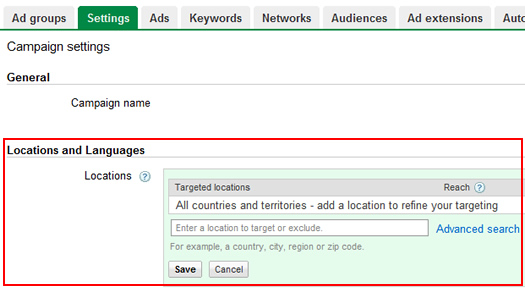
3. Enter Zip Codes
In the text field, you can begin to enter zip codes. As you begin typing zip codes, the list will auto-populate with zip codes that match what you are entering. You will then see options for “Add”, “Exclude” or “Nearby” next to specific zip codes. If you click “Nearby”, then a map will appear showing the location that matches the zip code selected. Excluding a zip code does just that. Users in that zip code will not see your ads.
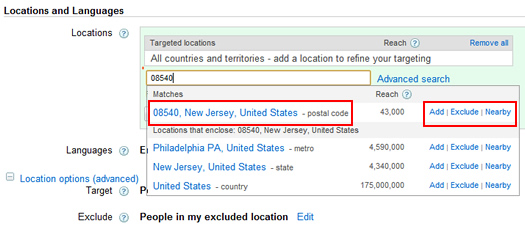
4. Add Zip Codes and Save Your Work
As mentioned earlier, you can add up to 1,000 zip codes per campaign. Once you have the zip codes selected and entered, make sure you click “Save” to add the zip codes to your campaign’s location targeting.
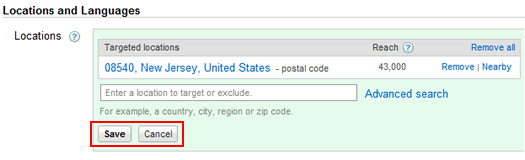
You’re done! Your ads will now target users in the zip codes you selected.
Summary – Targeting Zip Codes in AdWords
If you are a local business, or you want to target users in a specific location, then I think you’ll find zip code targeting extremely valuable. There are times that you want to get extremely granular with the locations you target, and zip codes can help you achieve this. You can add and exclude specific zip codes to create an advanced level of targeting for your campaigns. If you are using location targeting, I highly recommend you take a look at the new zip code targeting option. It’s available now in your AdWords campaign.
And by the way, I’m already using it. :)
GG
